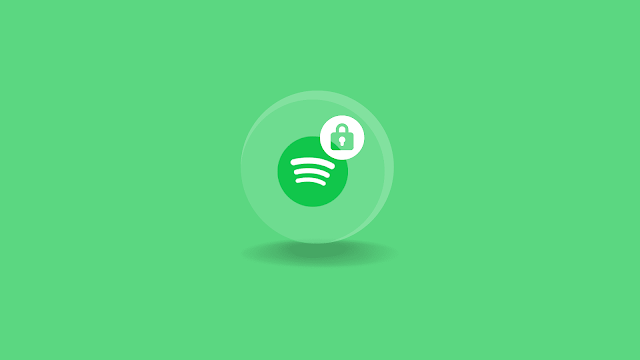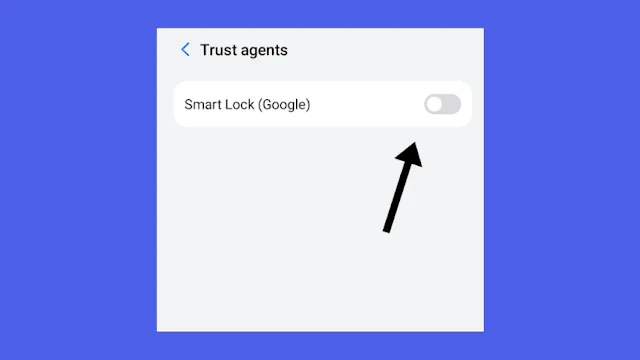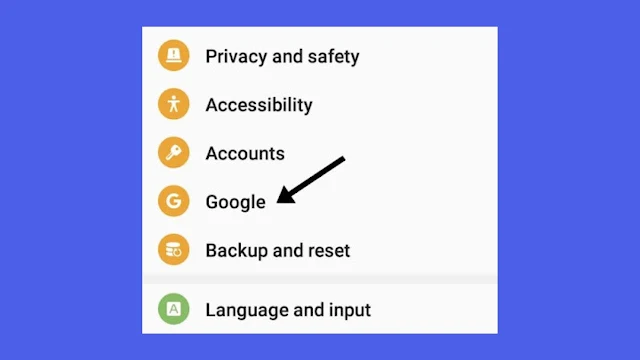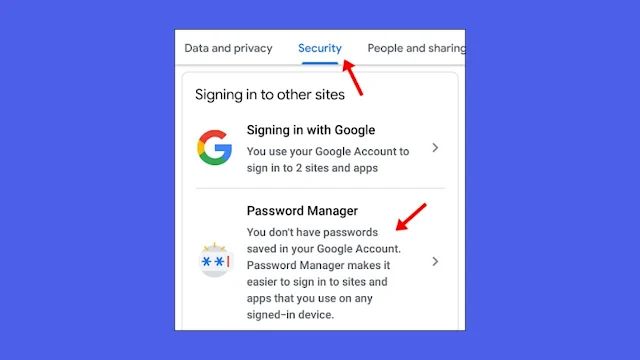Does Google Smart Lock prevent you from logging in with another account in your Spotify app?
So you're only left with one solution, which is to turn off Google Smart Lock, and that's the only solution you could do.
Google Smart Lock is a handy feature provided by Google that intelligently locks your phone, but it sometimes sucks, because it does not let you log in, even when you tap on the None of the Above option; if it is not working, the only thing you can do is turn it off.
Let's see how you can turn it off completely and be able to log in easily to the Spotify app with your other Google account.
Step 1 : Open the settings app from the app drawer.
Step 2 : Tap on the search bar or the search icon. It will be at the top of the settings app.
Step 3 : Search for the trust agent, tap on the trust agent option from the search results.
Step 4 : After getting into the trust agent option, you will see an option called Google Smart Lock, which will be turned on by default. Turn it off.
Step 6 : In Google, tap on the manage your Google account option.
Step 7 : After that, you will see various settings related to your Google account. Scroll through the tabs, and then tap on the security tab.
Step 8 : In the security tab, scroll down and search for a password manager.
Then tap on the delete option to erase the password history. Password history is the reason the app couldn't log in because another password was saved to your account, so Google is preventing you from logging in.
That's it. After doing this, you will be able to log in as you did before.
If you are encountering this issue on other apps, here is the tutorial for this same Facebook, Instagram
Make sure to comment down if you found this tutorial helpful and do share this article with your friend or whomever you want to, but share it now!