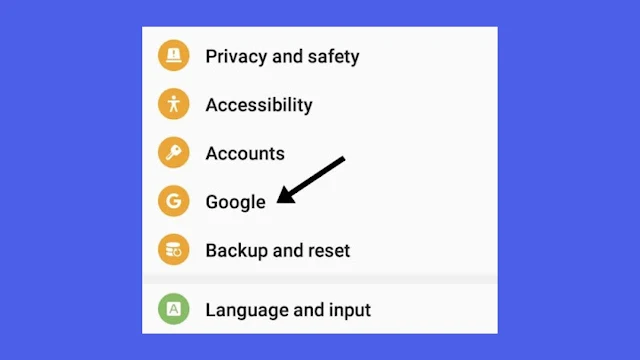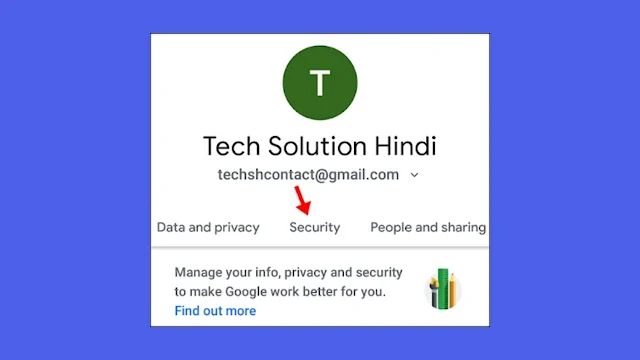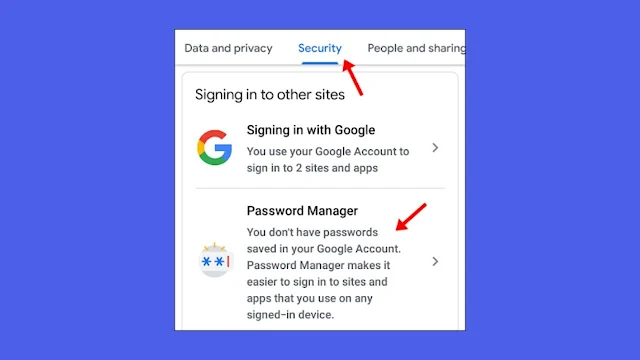Wanna beef up your Instagram security? Find out how to ditch Google Smart Lock on Instagram for more privacy. Let's dive in!
Let me know in the comment section if you enable the smart lock on your own. Or have you enabled it inadvertently?
What Google smart lock?
Google Smart Lock is a feature that allows you to unlock your phone without entering your password in certain situations, such as when it's on your body, connected to a trusted Bluetooth device, or in a trusted location.
How to Turn Off Google Smart Lock on Instagram
Method 1 (Recommended)
Step 1: Open the Settings App from the app drawer.
Step 2: In settings, from the top right corner, tap on the search icon.
Step 3: Search for "Trust Agent"; tap on the trust agent option from the result.
Step 5: Now go back to the settings main page, and search for the Google option. It is under the account section or at the end of the settings on most devices. Tap on the Google Option.
Step 6: After tapping the Google option, it will show you all the information related to your Gmail account; under that, a manage your account will be there; tap on it.
For some devices, it will redirect you directly to the manage google account page, but for some, you'll need to tap on the manage your google button first to get there.
Step 7: On the manage your account page, you will see various options and a scrolling option just below your Gmail account written. So scroll off the option & search for the security option.
Step 8: In security, scroll down, and you will get the password manager option, tap on it. There you will find all the passwords you've saved when you create an account or save your password to google manager.
Step 9: Search for the Instagram app there. Just tap on the delete button. It will delete the password history. Then you will be able to log in successfully with another account, as you are not able to before.
If you're stuck anywhere in these steps, you can comment me down, or you can follow the methods below.
Method 2
1) Launch the Settings App.
2) Find the Account section.
3) Under the Account section, tap on Google.
4) Tap on the Smart Lock for a password.
5) Select the Instagram app.
After that, the Instagram app will no longer be protected by a smart lock.
Method 3
1) Launch the Settings App.
2) Find biometrics and fingerprints.
3) Other security settings
4) Trust agent.
5) Turn Off Smart Lock.
If this method didn't work for you, try this third method.
Method 4
1) Launch the Settings app.
2) Under the Account section, tap on Google.
3) Tap "Manage your Google Account."
4) Go to the security tab.
5) Find a "Password Manager".
6) Tap on Instagram and turn off the Instagram app lock.
I hope one of these methods will work for you to turn off the smart lock from the Instagram app.
After reading this, I hope you'll be able to disable Google Smart Lock on the Instagram App. If you have any questions or have any difficulties disabling the Smart Lock, please leave them in the comments section. I will undoubtedly respond to your inquiry.
If you liked the tutorial, please share it on Instagram, Facebook, Twitter, LinkedIn, Tumblr, Pinterest, and WhatsApp. Thank you for your time.
FAQ (Frequently Asked Questions)
(1) What is Google Smart on my Instagram?Ans: Google Smart is a feature provided by Google. It locks your smartphone intelligently. It has four options for locking your phone: body detection, trusted devices, places, voice match, and a trusted face.
And if you have selected any of these options, then you will have to pass the same criteria, otherwise your phone will not open until
(2) How do I get rid of the Google Smart lock on Instagram?
Ans: To get rid of the Google Smart Lock on Instagram, Go to settings > Google > Manage your account > Password manager > Tap on Instagram > Delete Instagram Password.
(3) How do I get rid of Smart Lock?
Ans: To get rid of Google Smart Lock on Android, Open Settings > Biometrics and Fingerprints > Trust Agents > Turn off Smart Lock.
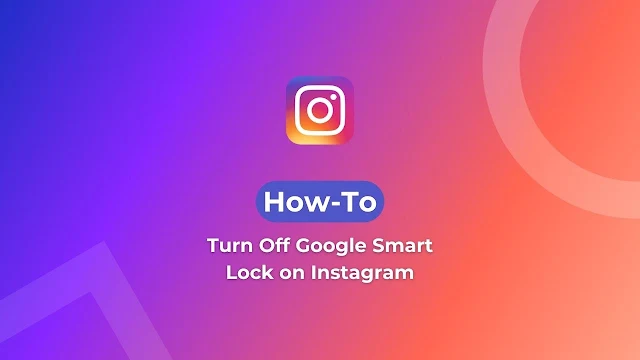

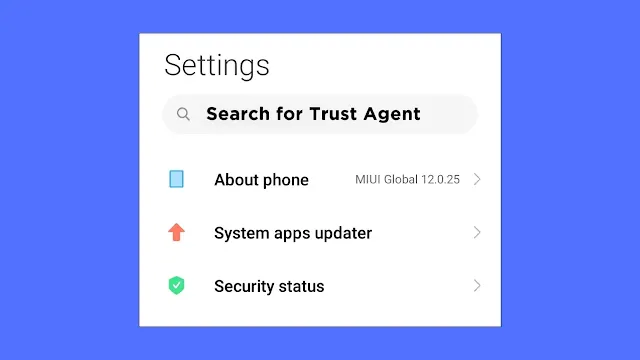



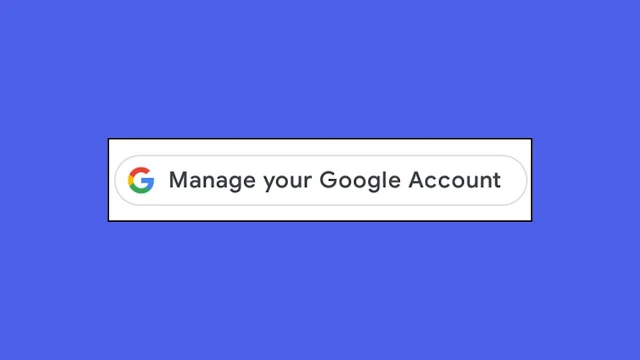
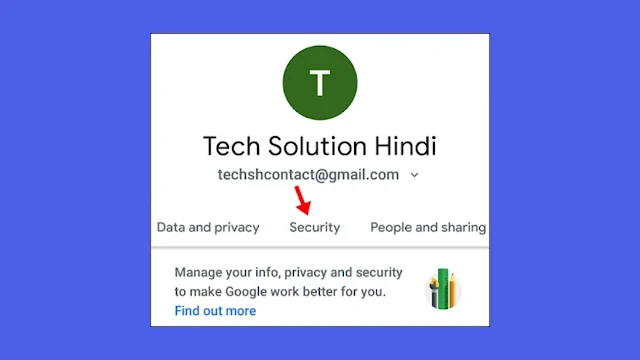
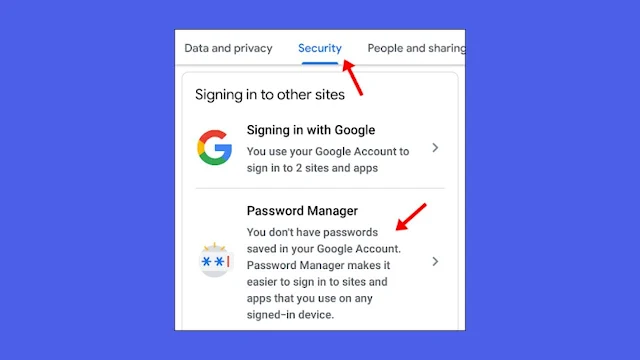
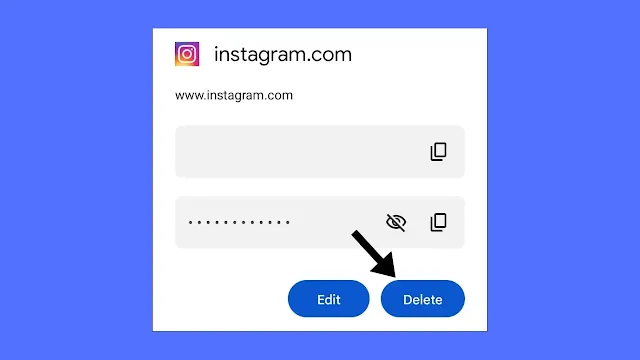
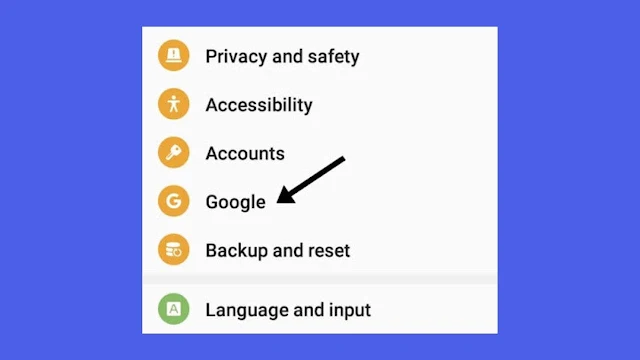

-min.jpg)