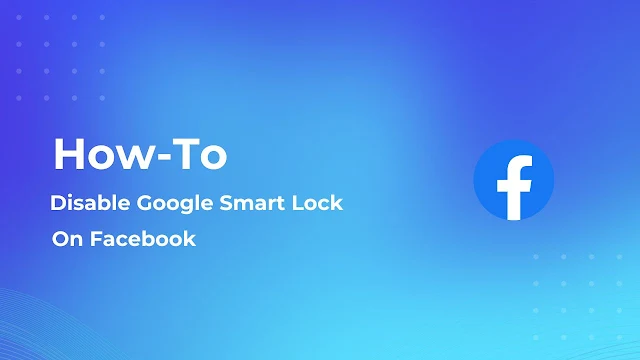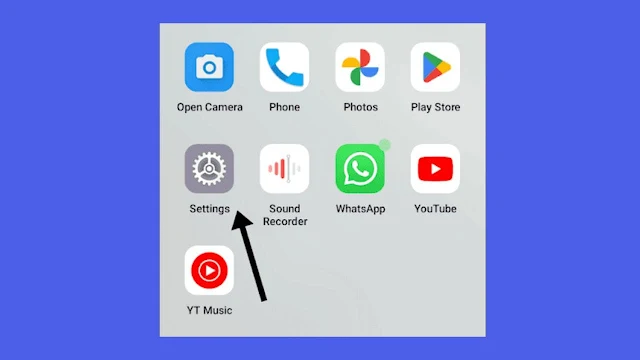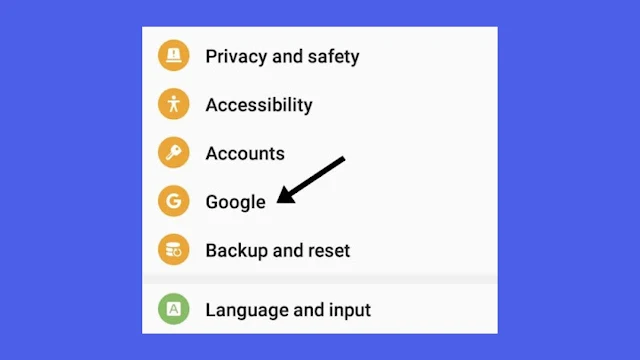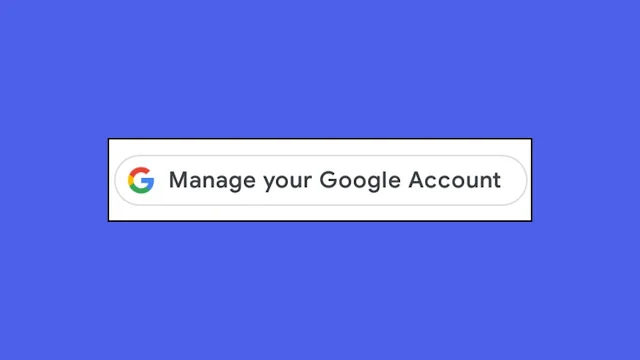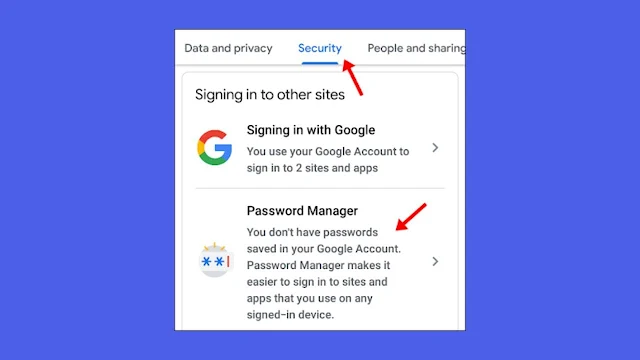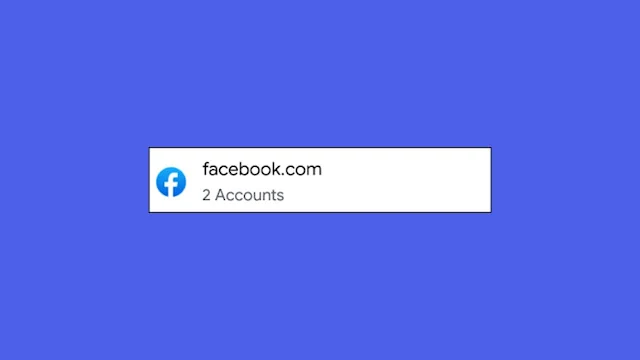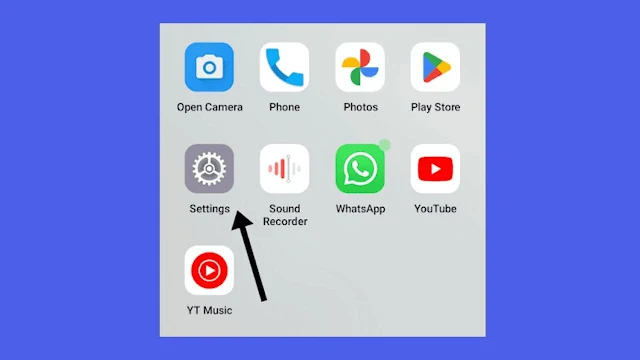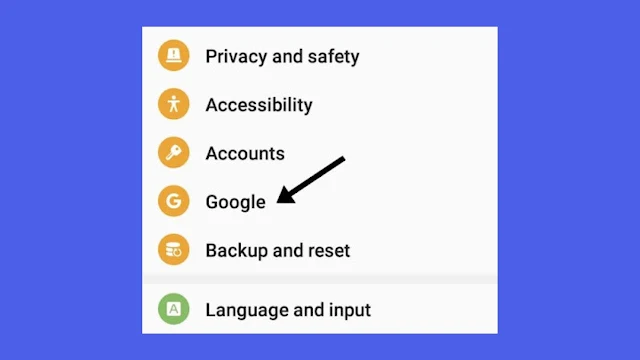Then, follow this comprehensive guide to turn off or remove google smart lock from facebook.
What is Google Smart Lock?
How To Remove or Disable Google Smart Lock on the Facebook App.
Here is simple guide, if you want to remove google smart from facebook: Settings > Google > Manage your account > Password manager > Turn Off Facebook
Method 1
(1) Open the Settings app.
(2) Find Biometrics and Security and tap on it.
(3) Tap on other security settings.
(4) Locate the Trust Agent option.
(5) Then turn off Google Smart Lock.
Google Smart will be turned off after this. If you can't find the settings for some of them, simply tap on the search icon in the top right corner of the settings app to find them.
If you are unable to find these settings on your Android device, you can use Method 2.
Method 2
(1) Open Settings.
(2) Scroll down and find Google from the account tab of the settings.
(3) Tap on Manage Google your account.
(4) Click on the Security tab beside the Data and Privacy tab.
(5) Scroll down and tap on the Password manager.
Clicking on the password manager will take you to the password manager page. From this page, you can see all websites and apps, and from there, you can select the Facebook app.
(6) After clicking on the Facebook app, select the delete option.
If either method doesn't work for you, you can try this third method.
Method 3
(1) Launch the Settings App.
(2) Find the Account section.
(3) Under the Account section, tap on Google.
(4) Tap on the Smart Lock for a password.
(5) In the never-save option, select the Facebook app.
Method 4
(1) Launch Settings App.
(2) Tap on the search bar and search for Trust Agent.
(3) In Trust agent, turn off "Google Smart Off".
(4) Now, tap on back and search for "Google" and tap on it.
(5) Tap on the "Autofill" option.
(6) Turn it off.
Following this process will turn off your smart lock completely. If you don't want to turn off the Facebook app specifically, instead, if you want to turn off Android, you can read below.
How to Turn Google Smart Lock off on Android
Method 1
(1) Open Settings.
(2) Find Security, Biometrics, and Security (Depending on the device, it may be written differently) and tap on it.
(3) Scroll down a little to find the trusted agent.
(4) Then tap on the button to turn it off.
Method 2 (Fast Method)
(1) Open Settings.
(2) Tap on the Search icon from the top right corner.
(3) Search for "Trust Agent".
(4) Then tap on the button to turn it off.
After reading this, I hope you'll be able to disable Google Smart Lock on Facebook. If you have any questions or have any difficulties disabling Smart Lock, please leave them in the comments section. I will undoubtedly respond to your inquiry.
If you liked the tutorial, please share it on Instagram, Facebook, Twitter, LinkedIn, Tumblr, Pinterest, and WhatsApp. Thank you for your time:)
FAQ
(1) What is Google Smart on my Facebook?
Ans: Google Smart is a feature provided by Google. It locks your smartphone intelligently. It has four options for locking your phone: body detection, trusted devices, trusted places, voice match, and a trusted face.
If you've enabled the smart lock on your Facebook app, choosing any option will not unlock it until you use the method you selected.
(2) How do I get rid of the Google Smart lock on Facebook?
Ans: To get rid of the Google Smart Lock on Facebook, go to settings > Google > Manage your account > password manager >turn off Facebook.
(3) How do I get rid of Smart Lock?
Ans: To get rid of Google Smart Lock on Android, Open Settings > Biometrics and Fingerprints > Trust Agents > Turn off Smart Lock.
(4) How do you remove Google Smart Lock from Messenger?
If this doesn't work, follow this
Open the Settings App > Tap on Google > Manage Your Google Account > Security > Password Manager > Turn off smart lock for Messenger app.
(5) How to turn off Google Smart Lock for Instagram?
Ans: Simply do this to turn off smart lock for Instagram: Open the Settings App > Tap on Google > Manager Your Google Account > Security > Password Manager > Turn off smart lock for Instagram app.
(6) What is the most effective way to permanently turn off Google Smart Lock?