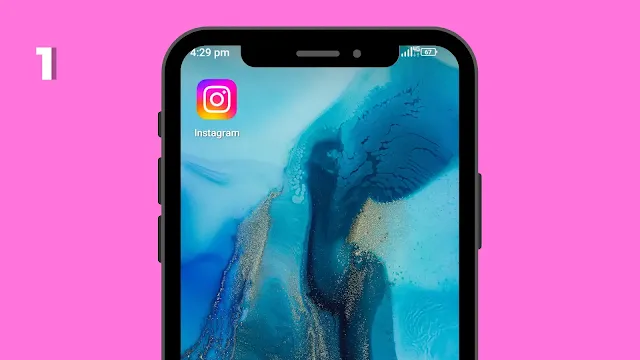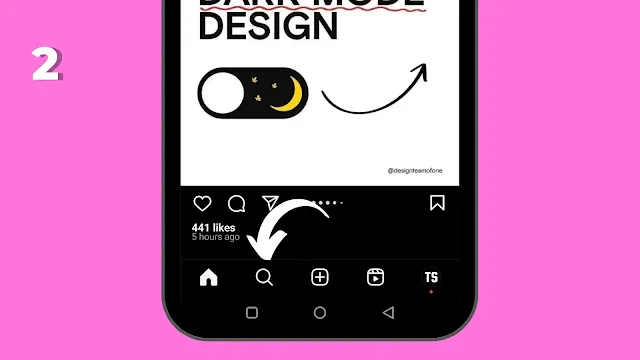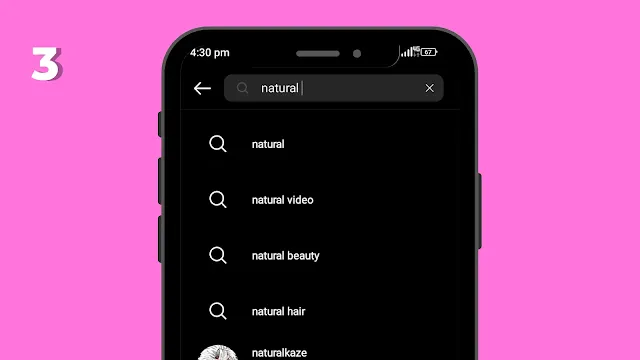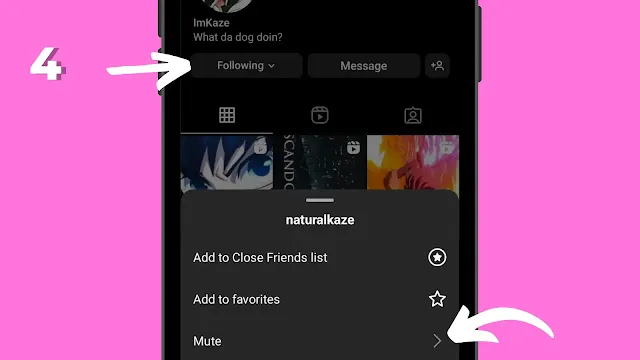Not able to see your friend's notes on Instagram, then you might have probably muted the notes of your dearer friend.
Instagram always comes with new features to lure users, and it is also one of them. It allows anyone to create a short note limited to 60 characters; the visibility can be adjusted, and responses are received in a direct message, so it's kind of a good feature but it's not much required, anyways. Let's unmute notes so you could see the notes of your followers.
Unmute Notes on Instagram: A Step-by-Step Guide
To unmute notes on Instagram, follow these steps:
1. Open the Instagram app from the app drawer, and ensure you have the most recent version of Instagram.
2. From the Instagram bottom menu, tap on the Search Button.
3. Type username into the search box to find Account.
4. Tap the Following button, and then select the Mute option.
5. There will be three options in Mute: post, stories, and notes. Turn off the notes option.
That's it. After doing this, the notes will be unmuted, and you will see every note of your friend as you see them by default.
FAQ (Frequently Asked Questions)
1) How do I unmute notes on Instagram?
Ans: To unmute notes on Instagram, follow these steps:
- Open the Instagram app.
- Tap on the profile icon in the bottom right corner of the screen.
- Tap on Settings.
- Tap on Privacy.
- Tap on Muted Accounts.
- Find the person whose notes you want to unmute.
- Tap on the three dots next to their name.
- Tap on Unmute Notes.
2) Why are my notes muted on Instagram?
Ans: There are a few reasons why your notes might be muted on Instagram. One reason is that you may have muted the person who sent the note. Another reason is that you may have turned off notifications for notes. To check if notifications for notes are turned off, follow these steps:
- Open the Instagram app.
- Tap on the profile icon in the bottom right corner of the screen.
- Tap on Settings.
- Tap on Notifications.
- Scroll down and tap on Notes.
- Make sure that the switch is turned on.
3) How do I know if my notes are muted on Instagram?
Ans: If your notes are muted, you will not see a notification when someone sends you a note. You can also check if your notes are muted by going to the person's profile and looking for the Notes option in the Following section. If the Notes option is grayed out, then your notes are muted.
4) Can I unmute notes from a specific person on Instagram?
Ans: Yes, you can unmute notes from a specific person on Instagram. To do this, follow the steps above for unmuting notes. In step 6, find the person whose notes you want to unmute and tap on their name. Then, tap on Unmute Notes.
5) Can I unmute all notes on Instagram?
Ans: Yes, you can unmute all notes on Instagram. To do this, follow the steps above for unmuting notes. In step 5, tap on the Muted Accounts tab. Then, tap on the Edit button in the top right corner of the screen. A checkmark will appear next to each person who is currently muted. To unmute all notes, uncheck all of the boxes.
6) What are notes on Instagram?
Ans: Notes are a new feature on Instagram that allows users to share short messages of up to 60 characters. Notes can be shared with your followers or with specific people. When you send a note, the recipient will receive a notification and the note will appear in their direct messages.
7) How do I use notes on Instagram?
Ans: To use notes on Instagram, follow these steps:
- Open the Instagram app.
- Tap on the Home tab.
- Tap on the Paper Airplane icon in the top right corner of the screen.
- Tap on the Notes tab.
- Type your note.
- Tap on the Send button.
You can also use notes to reply to someone's story. To do this, follow the steps above for sending a note. When you are typing your note, tap on the Reply to Story button. Then, select the story you want to reply to.
Let us know in the comment section below if you've had any problems or if you're able to unmute the notes of a friend or anyone else. Comment "Unmute" in the comment section below.