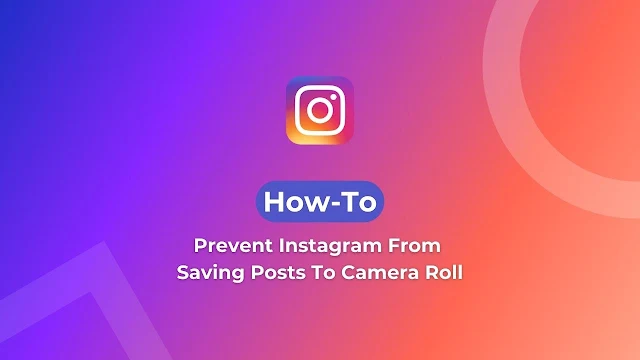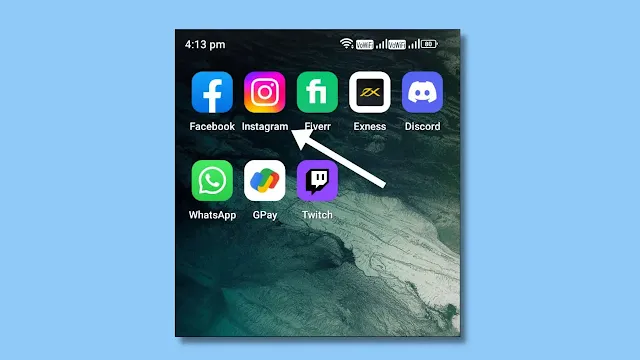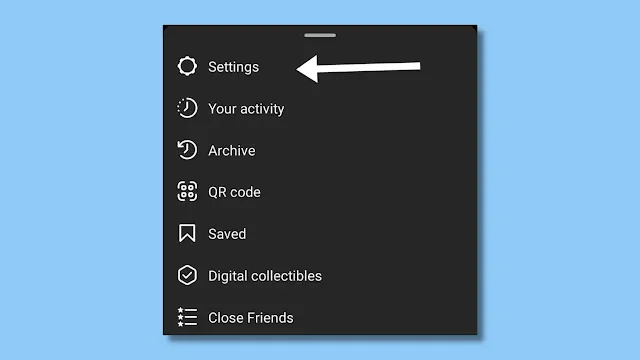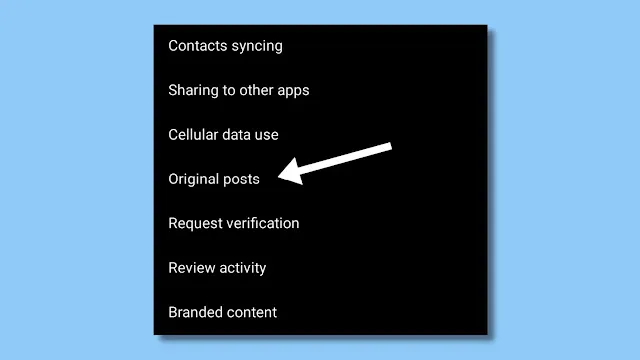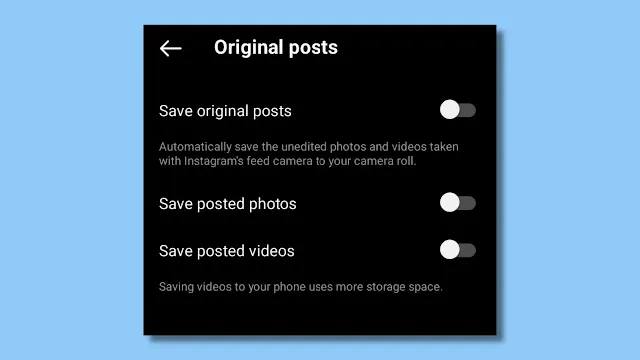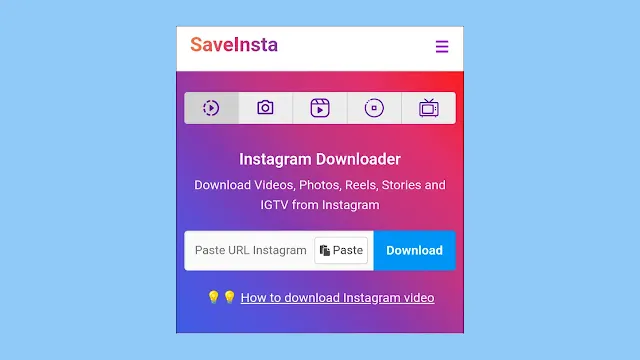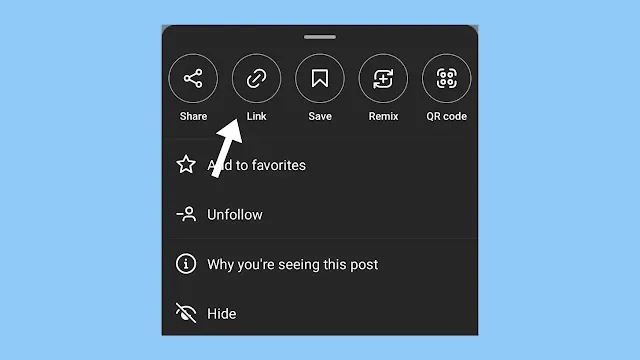Don't want Instagram to save posts to your Camera Roll? It takes up space on your mobile device. It's very unusual but when you create a post and upload any photo to Instagram whether it is edited or not, it gets saved to your gallery.
The problem is that sometimes it gets frustrating because having two photos in the gallery takes up storage. If you didn't edit the image, it creates confusion because having two images that are pretty much the same can be confusing. Some of you didn't want to delete the original photos, so they both got deleted.
So it's kind of confusing, so to make it easy, just turn off this feature then you'll not get confused anymore.
Why does Instagram save photos to a camera roll?
Many of you may wonder why it saves your photos and videos to the camera roll. Even though the media is already on your phone.
The answer is simple. It saves the photo or video of your post because it compresses the file that you upload. And whenever the files get compressed, it will generate a new file. That's why you see two photos on the camera roll. One is your original post and the other is the compressed one.
It will save your photo or video if you have modified the media or applied filters to it. It is the same as editing a video. Furthermore, it gets exported, and a new file is created. In addition to that, when you edit an image, a copy of it is created.
This photo-video saving feature can be beneficial for you. It takes a great deal of time to edit a video and edit a photo, and if those media are accidentally lost, it may take more time. Therefore, using this feature of Instagram, you can make a copy of your edited media so that you can access it anytime.
When you follow the tutorial mentioned below, you need to know about these three options. Those options are Save Original Posts, Save Posted Photos, and Save Posted Videos.
Let us see how these options work and what will happen when you turn any of these options on or off.
1) Save Original Posts: This option will allow Instagram to save unedited photos or videos to the camera roll. So when you turn on this option, it will save the media, whether you have edited that media or not.
2) Save Posted Photos: When this option is turned on, Instagram will save a photo only after you post that photo to Instagram.
3) Save Posted Video: When this option is turned on, Instagram will save the video only after you post that video to Instagram.
From reading all of these things, I understand that you must have a clear idea of what these options and their functions are.
Which option should you select and which should not?
1) Save Original Post: I think you should turn off the original post option, since it saves unedited media files. This is not required, since you may already have that media in the gallery. Therefore, why would anyone want that photo or video that already exists on your mobile device?
But if you think it is required, tell me in the comment section why you need this?
Save Original posts take up a lot of storage on smartphones, which is why some people don't like to turn them on.
So if the storage on your mobile is very small, then I would tell you that you should turn off this option.
But if you give more priority to your media, then turning off this option can be harmful, so be careful when you turn off or turn off this option. According to your needs.
2) Saved Posted Photos & Video: When we talk about saved posted photos and saved posted video options. It is up to you. Since your smartphone may have less storage and the photos and videos you upload aren't so relevant to you, turning off this option may be beneficial to you and to your mobile storage.
If media are foremost to you, it means that you've taken the time to edit that media. Keep in mind that you can use these options as backups, so don't turn them off.
When you take the time to edit any media, it is worthwhile to have a backup of that because you never know when it gets deleted accidentally or intentionally. It won't happen, but having a backup is handy. So it's a worthwhile feature.
Now that you know what this option is, let's see how you can turn it on or off according to your needs. The tutorial will show you how to adjust all the options. Read the above to know which option is worth turning off or on.
How To Prevent Instagram From Saving Posts To Camera Roll
Step 1: Open the Instagram App.
Firstly, open the Instagram app from the app drawer, and make sure your app version is up-to-date.
Step 2: Tap on Profile Icon.
After opening the Instagram app, tap on the profile icon from the bottom right corner of the app. It is the last option where your profile photo appears.
Step 3: Tap on Hamburger.
Tap on the hamburger menu from the top right corner of the app. It is also known as three line horizontal menu.
Step 4: Select Settings.
Tapping on the hamburger menu will pop up some settings from the bottom, tap on the settings option from the various options.
Step 5: Tap on the Account Option.
In settings, tap on the account option. If you can't find a privacy option, you could search for it from the search bar, which will be at the top of the options.
Step 6: Tap on Original Post.After doing this, none of your uploaded photos will be stored on your mobile camera roll. But what if you wanted to save some posts, not every post? You can do this by following this method below to save a specific post:
How to Save Instagram Posts (After preventing Instagram from saving photos)
Step 1: Open any browser on your smartphone or on your desktop.
Step 2: Go to this website, “Save Insta”Step 3: Go to Instagram, and copy the link of the post that you wish to download.
Step 4: Now, paste the link of the post to the save Instagram website.
That's it, after doing this, you will be able to download the post after preventing Instagram to save.Conclusion
It's wonderful that Instagram lets you save posts. However, if you don't care about photos, you might not like this feature because it clutters your storage and gallery. If your media is more significant to you, turning off this feature can harm your choice.
Although it is not permanently set where you just turn it off, and you can't turn it back on again. You can toggle this off or on whenever your mind changes.
I hope you get everything out of this article. If you find it helpful, please consider sharing it with your friends and anyone else you wish.