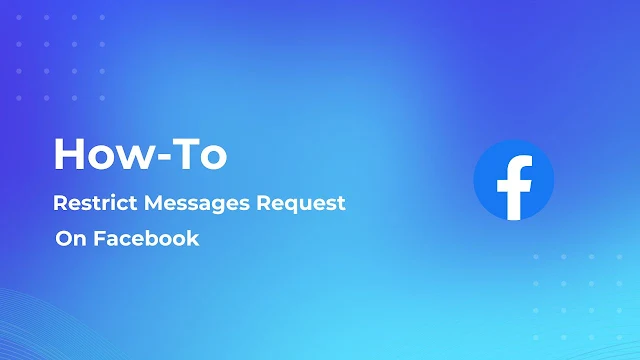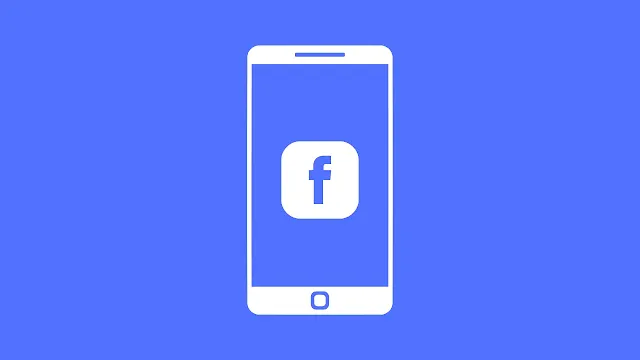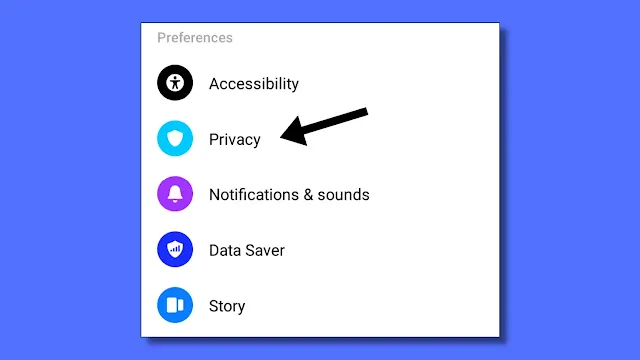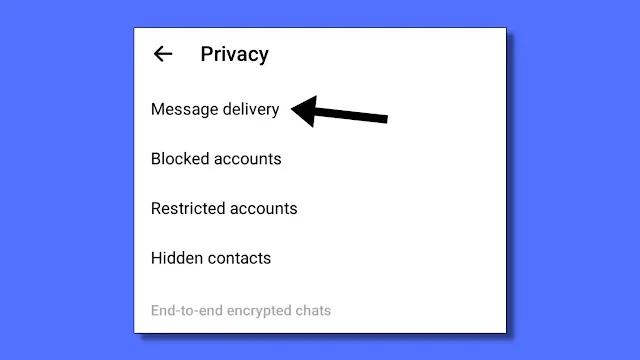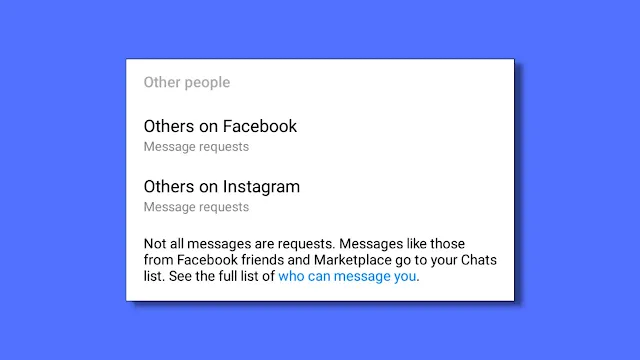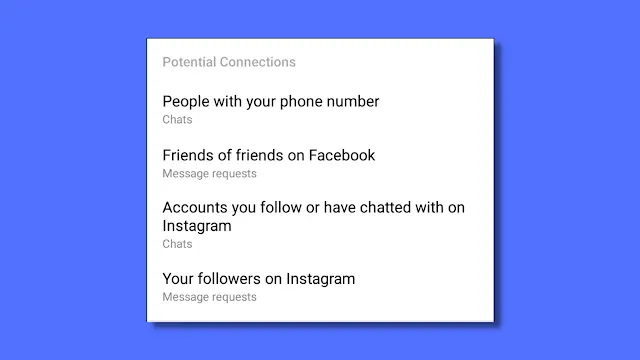How To Restrict Facebook Messages To Only Friends
Step 1: Open the Facebook Messenger App from the app drawer. Make sure your app is up-to-date.
Step 2: Tap on the Profile icon from the top right corner of the app.
Step 3: Scroll down a little bit, and you will find a preference option; under that, tap on the privacy option; it will appear first.
Step 4: In Privacy, Tap on the Message Delivery Option.
Step 5: In the Message Delivery option, you will find an option called "other people". Under that, there will be two more options, "Other on Facebook" and "Other on Instagram."
Step 6: Navigate to both options and change their message delivery option to "Don't Receive Request".
After doing this, you will not receive any messages from strangers, but you will still receive requests from friends to change that. Also, follow the step below.
How To Restrict Facebook Messages [All]
Following these steps will prevent you from receiving message requests from strangers or friends, so follow them carefully.
Step 1: Open the Facebook Messenger App from the app drawer. Make sure your app is up-to-date.
Step 2: Tap on the Profile icon in the top right corner of the app.
Step 3: Scroll down a bit, and you will see a preference option. Tap on the privacy option, which will appear at the top.
Step 4: In Privacy, tap on the Message Delivery Option.
Step 5: In the Message Delivery option, you will find these options: 1) People with Phone Number, 2) Friends of friends on Facebook, 3) Your followers on Instagram, 4) Other on Facebook, 5) Other on Instagram.
Tap on these options one by one and change their settings to "Don't Receive Requests."
That'it after doing this you will not receive message request from anyone.
FAQ (Frequently Asked Questions)
1) How can I block message requests on Facebook?
Ans: To block message requests, launch the Facebook Messenger app. After opening the app, tap on the profile icon, then select the privacy option. In that, tap on the message delivery option and change all options to "don't receive requests".
2) How can I restrict messages on Facebook?
Ans: To restrict messages on Facebook, go to the Messenger message delivery option and set all or particular options to "don't receive requests."