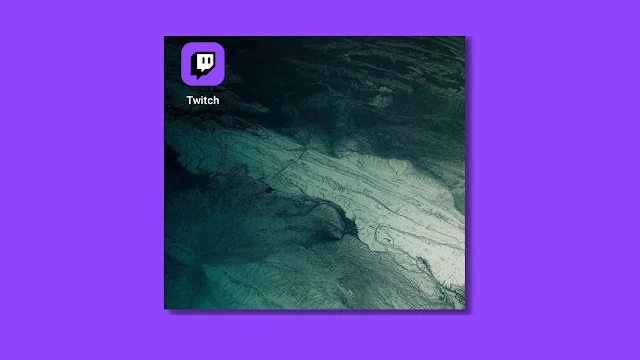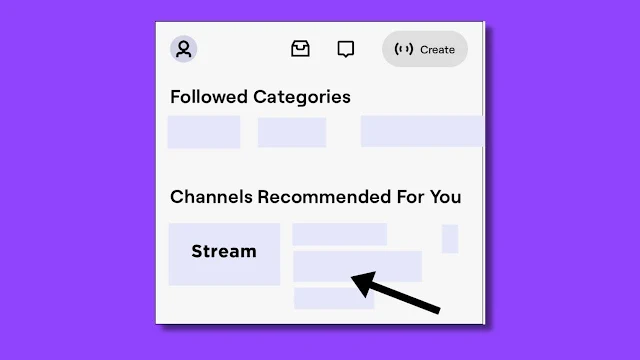Do you want to subscribe to your favorite streamer, but after you went to the mobile app, you couldn’t find a button for that?
To subscribe, follow these methods below, you will surely able to sub prime on mobile.Let’s see how you can,
Method 1
1) Open Chrome browser or any other browser you have on your device.2) Then type-in or search for twitch from the URL bar of the browser.
3) Now, after the website loads, tap on the three dots and change view mode to desktop mode.
4) Click on any favorite streamer of yours, then, tap on the subscribe prime button.
Make sure that you’re logged in while following this tutorial and your account is connected to the Amazon also.
Now if you don’t want to switch between apps and want to sub someone, only from mobile app then, follow this method, you can also if you can’t able to follow first method.
Method 2
1) Open Twitch App from the app drawer as you do it casually.2) Then tap on any online stream that you wish to subscribe.
3) Go to the chat section and enter this !sub or !subscribe.
4) After entering this, a link will appear, tap on it. It will redirect you to the twitch page, where you can subscribe simply from your mobile device.
Make sure your Twitch account is connected to your Amazon account. Only then will you be able to subscribe.
1) Can I Twitch prime sub on mobile?
Ans: Yes, you can do that by going to Chrome and switching to the desktop version through there you can subscribe just as you do on your desktop.
2) How do I twitch prime sub on mobile?
Ans: You can subscribe by simply opening the Twitch app > tapping a stream > going to the chat section > entering this !sub. More details can be found above.
3) How do I use my free twitch prime sub on mobile?
Ans: Everyone knows that Twitch allows you to subscribe to one of your favorite streamers for free each month.
To do so on
your mobile device, Go to Chrome App > Search for Twitch > Switch to
Desktop View Mode. After doing this, you will be able to use
the free subscriber offer.
After reading this, I hope you’re able to subscribe using twitch prime. If you have any questions or have difficulties, please leave them in the comments section. I will undoubtedly respond to your inquiry.
If you liked the tutorial, please share it on Instagram, Facebook, Twitter, LinkedIn, Tumblr, Pinterest, and WhatsApp. Thank you for your time:)
After reading this, I hope you’re able to subscribe using twitch prime. If you have any questions or have difficulties, please leave them in the comments section. I will undoubtedly respond to your inquiry.
If you liked the tutorial, please share it on Instagram, Facebook, Twitter, LinkedIn, Tumblr, Pinterest, and WhatsApp. Thank you for your time:)