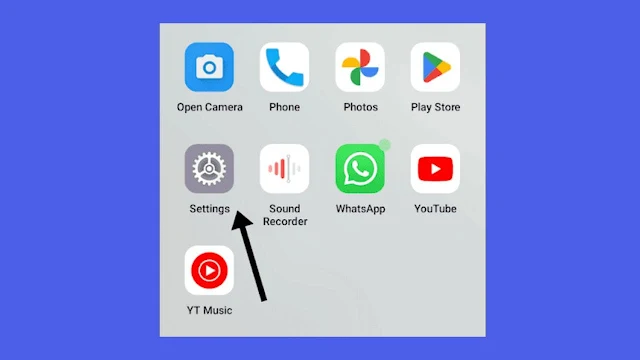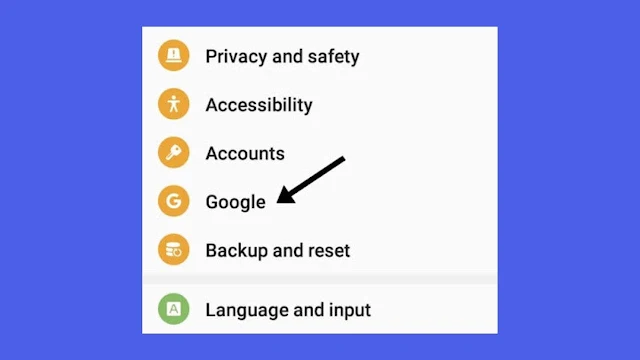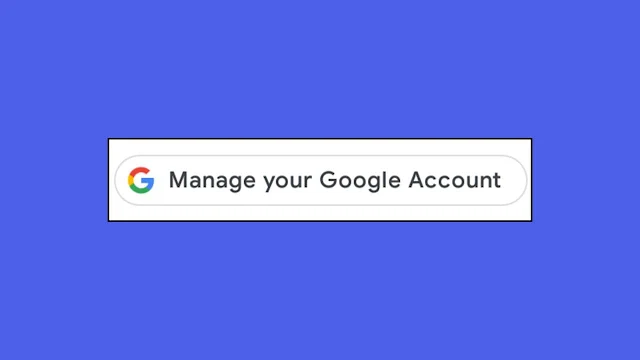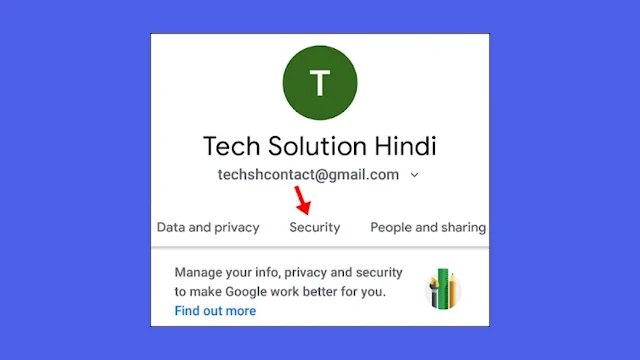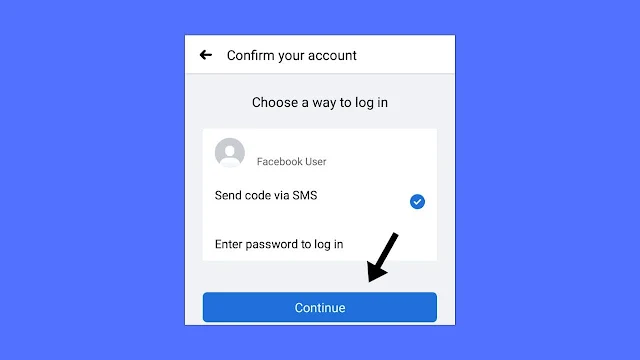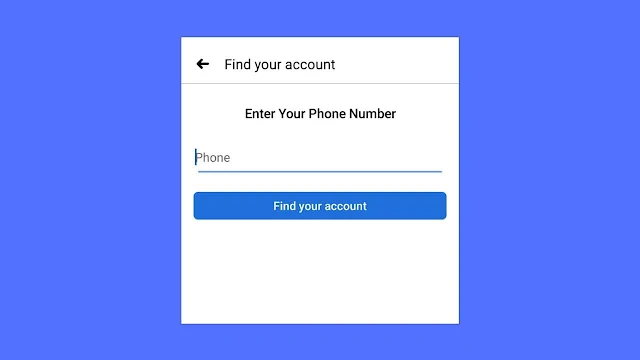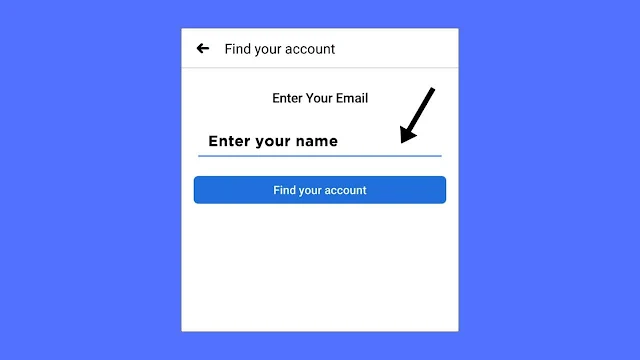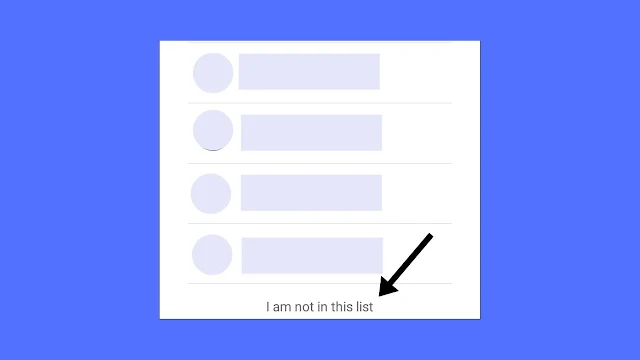Forget your Facebook Account password, don't have a phone number or email address to receive the confirmation code, and no source recovers it. Don't worry because I will discuss how you can recover passwords without email and phone.
Password is a great thing introduced by the internet because it saves your account information from anyone accessing it, whether a hacker or anyone you know.
You should always set a password to protect your account or anything online. The rule of thumb rules says you should always set a password in a way that is hard to guess but easy to remember for you.
Suppose you've followed the rules to create a password, but still need to remember it.
Then... it's okay because we're human, and we forget a lot of things in day-to-day life, and seriously, some people forget more things than normal people.
Our mind works like this when it doesn't feel the information is important; it just throws it away from your mind. Your mind may think that your password is not important.
You haven't been using the account for so long, and your mind suddenly clicked that there are some photos, videos, or anything you want to see.
Still, after you went to the Facebook app, you learned that the login details are erased automatically, now you're trying to log in, but it says you entered it wrong woo! Frustrating... you enter it again, but the same thing happens in this situation; you can do only two things.
One hits the brain with the hammer to remember the password, but it doesn't help, and second, you follow the steps or methods mentioned below carefully. If you're reading here,
Let's recover your Facebook Password.
There are two methods you can follow to recover your password. Try both of them; one could help you to recover it.
How To Recover Facebook Account Password With the Help Of Google
1) Open Settings.
2) Tap on the search bar of the settings app.
3) Search for Google.
4) Tap on the Manage Your Account Option.
5) Tap on the Security Tab.
6) Scroll down and look for the Password Manager Tab.
7) Now, search for Facebook App. Then tap on it.
After doing this, you will be able to see your password but make sure your device has any password or locking protection like pattern, pin, password, or fingerprint.
Then only you'll be able to look for the password, so if you haven't set it, set it first, then follow the same steps again.
You can log in as usual. In most cases, you will get the password. But if you can't recover the password, follow the second method.
Method 2 (Officially Recommended By Facebook)
Facebook officially recommends this method in the support forum, so try this method to recover your password.
This scenario is something different, because if you don't have your email and phone number, you won't able to receive the confirmation code. Which is necessary to reset password.
To recover the password, you will require an alternate mobile number or an email. As stated by Facebook.
1) Open Facebook App.
2) From the Login page. Tap on the Forgotten password? Link.
3) Now enter the alternate number of your smartphone; if you don't have it on yours, enter any family member's mobile number in the field.
4) Facebook will now send you the confirmation code on the device you've inputted.
5) Copy the Code and Paste it into the Facebook App.
6) Reset the Password by entering it in the password field. Tap on the continue. After doing this successfully, you will be able to recover your password.
One more thing to notice is if you haven't used the phone when creating an account on FB instead of that, if you have used email, then you will have to use an email address to recover.
If your mail is inactive, and you don't have access to it. Facebook suggests contacting the email company and telling them you've lost access to your email address and want the account back.
How To Recover Password With Phone Number
If you have a phone number with you which is connected to your Facebook account. Then you can easily reset your password. To reset it, follow the steps below:
1) Open the Facebook App.
2) From the Login Page, tap on the Forgotten Password link. It is just below the username and password field.
3) Enter Your Phone Number. Then tap on the Find your account button.
4) Afterward, choose to send code via message option and tap on the continue button to receive the code.
5) Enter the code that you've received on your mobile number.
6) Enter the New Password, and Tap on Continue.
Check to stay logged into this account on other devices, so you will always retain your account.
How to Recover Password With Email Without Phone Number
So if you don't have your phone number, you can use the email address instead to receive the confirmation code and reset your account password. To do that, follow the steps below:
1) Open the Facebook App.
2) From the Login page. Tap on the Forgotten Password? Option
3) Then you will get the option to enter the phone number below the field of the phone number; tap on the search by email instead option.
4) Now, the email field option will appear. Enter your active email address.
5) After entering the email address, you will receive a confirmation code. It will be a 6-digit code. Please copy the code from the mail and paste it into the Facebook form.
6) After doing this, you will be asked to enter a new password. Enter the new Password. It should be hard to guess and easy to remember.
Lastly, tap on the continue button to successfully change your Password; now you can log in as usual. Just open the Facebook app and enter the new Password you've recently created.
How To Recover Facebook Password By Using Name
In this method, you need one thing, either an email or a phone number; whichever you have used to create the account will be used for receiving the confirmation code. To reset your account password by using your name, follow this.
1) Open the Facebook App.
2) From the login page. Tap on the forgotten password?
3) Tap on the search by email instead option.
4) Now, in the email, type your account name a drop-down list will show some names related to it. Look for your account.
5) If you didn't find your account in the list, scroll down to the bottom and tap on I am not in this list option.
6) You will be asked to enter your friend's name. If you find your account after searching up your friend's name, tap on your account and then the continue button.
7) Then, you will receive the confirmation code. Please copy and Paste it to the FB App.
8) Lastly, enter your New Password. Tap on the continue.
1) Can I Recover my Facebook Password Without Resetting It?
Ans: Yep, you can recover your password by google, but only if you have saved the password when creating it. To recover your password, you need to Open the Settings App > Search for Google > Manage Your Google Account > Security > Password Manager.
After reaching a password manager, search for Facebook, and tap on it. Then you will be able to get your account's password, and you can enter it into the Facebook account to log in.
2) Can I Recover my Password through email?
Ans: Yes, you can quickly recover your Password if you have an email. To recover it: Open FB App > Forgotten Password > Search By Email Instead > Enter your Email > Enter the Confirmation > Enter your New Password. That's it.
3) How to get a Password while logged in?
Ans: You can not see the password of Facebook in the app because if this happens, anyone will be able to see your password, so Facebook does not allow this thing.
So do this to know the password: Open Settings > Search Google > Manage Your Google > Security > Password Manager > Facebook.
4) How can I recover my Password with my Phone Number?
Ans: To recover the Password with phone number: Open FB App > Forgotten Password > Enter your Phone > Enter Confirmation Code > New Password > Login with New Password.
5) How Can I Recover the Password Without Phone & Email?
Ans: Although it is tough to recover the password, you can follow these things to recover it.
1) You can enter the alternate number to receive the confirmation code, and you will be able to recover the password by resetting it.
2) If you have used email to create an account, you can use it to recover, so if you have lost email access, try contacting the email company.
3) You can check out the saved password from your Google account.
Conclusion
It could be very frustrating that you lost access to the account. You can follow the steps that are mentioned above.
If you're stuck anywhere following any step, comment below; I will surely answer your query. If your account password is recovered, type helpful in the comment box. It will be beneficial for me.
If you forget passwords frequently, I have one advice for you: use a password manager like Nordpass or LastPass. It helps you to avoid forgetting passwords as it suggests passwords to you whenever you go to a site that has been saved in the manager.
It would be best to remember your manager's password; otherwise, you will have serious problems. Since you only need to remember one password rather than many, this is unlikely to happen.