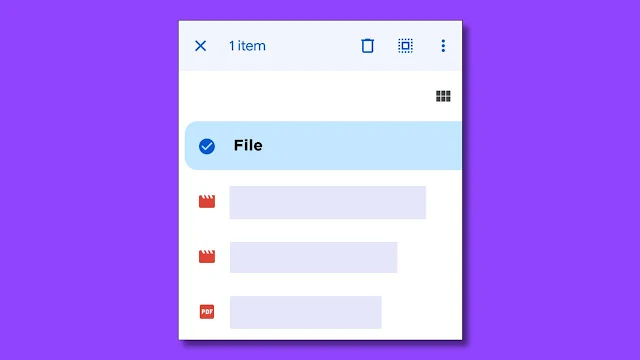Want to delete all files from your Google Drive at once, but can't able to find any option for that.
Deleting all files can give you all the storage that you have. If you think that any files on your drive account are not important to you. Consider deleting it, because it just creates a mess for you while finding a file which is important.
Let's see how you can do that.
Step 1: Open the Google Drive app from the app drawer of your smartphone. If you still use the app from the web, it is recommended to download the application from the play store or App Store also make sure the app is updated to the newer version.
Step 2: After opening the app, three horizontal line menu tap on that, and choose recent file option.
Step 3: Now you will see all the files which are stored on the drive. Drag the first file or folder for some time, dragging the file will make the appear option at the top of the app.
Step 4: From the option, tap on the "select all" icon. It will select everything stored on Google Drive.
Step 5: Tap on the three dots, they will appear in the top right corner. Tapping on it will show various other options such as starred, detail etc. Scroll down to look for the remove option. Then tap on the remove option to delete all the files simply.
By following the above steps, you will be able to delete the files, but the files have not been deleted yet. To delete all files permanently, follow the steps below:
Step 6: Now go back to the home of the drive app, then tap on the three horizontal line option or hamburger menu.
Step 7: From the hamburger menu, tap on the bin option.
Step 8: Tap on the three dots icon then tap on empty bin, it will delete all the files permanently. Make sure to all select files before deleting.
After reading this, I hope you delete all the files at once from the drive. If you have any questions or have difficulties, please leave them in the comments section. I will undoubtedly respond to your inquiry.
If you liked the tutorial, please share it on Instagram, Facebook, Twitter, LinkedIn, Tumblr, Pinterest, and WhatsApp. Thank you for your time:)
![How To Delete All Files From Google Drive [At Once] How To Delete All Files From Google Drive [At Once]](https://blogger.googleusercontent.com/img/b/R29vZ2xl/AVvXsEhS1xZZjMyggSPc17G8GgAGtnuaKkSH6jrO-WZ5I28K5kHcHlRJJaJppsp4xtyfo6rA5i8inoiGOBmytjVWG9TEU642SXYrETfO8CP_5-chRSt9kwdY1Zk_TxzNnptdAMNAieIEEHCN6BmWDLlMgXIsYOfSvTEFUTlfJCg1HvA-om07yqFSakItCmC3/w640-h360-rw/How%20To%20Delete%20All%20Files%20From%20Google%20Drive.jpg)