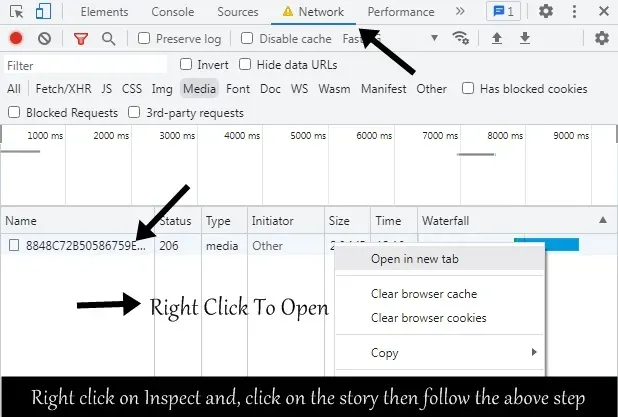How to Save Instagram Story Without Any App
First Method (To save your story): 1. Create or Upload a story from the gallery or create a story from scratch yourself, and then click on done to upload the Story on Instagram
2. Search for Instagram Story Saver on Google and paste your Instagram Id.
3. Finally, click on the download button to download your Instagram story with music.
First Method (Save others, Insta Story) :
1. Search for Instagram story downloader in Chrome or any browser you have.
Search for Story Downloader on Google will give you some results with some apps and some websites. No need to download the app. All websites are the same.
It works fine, so if possible, click on the first ranked website.
2. Open anyone's story, then click on the three dots from the top right corner.
3. Then click the Copy Link option and paste the copied link into the website that opened in your Chrome browser.
Second Method
The first method requires a website to download Instagram Story, but this second method allows you to install Instagram Story yourself using the Instagram app itself.
If you don't want to change tabs between Instagram and Chrome and just want to use just Instagram to save your story with music, you can use this method, although I do not recommend this method because you will need one thing in this method is, creating a second account means creating a demo account or account that you don't use or any extra account if you fulfill it you're good to go. I think you might have two accounts because only, with the help of this you will be able to use this method.
Follow the steps below:
1. First, create your insta-story if you have already created it, then delete that, and again the create story.
2. Choose the Keep in Chat option while creating a story.
3. Send the story to another account that you have.
3. Click on the Save option.
How To Save Instagram Story on iPhone
If you are an iPhone user and want to store an Instagram story with music in your gallery, just follow the steps below.
1. From the app drawer, open the App Store Application.
2. Search for "Reshare app" in the search bar of the AppStore and install it.
3. Click on the story that you want to download, tap on the option button from below of the story, and tap on the Save option to save the story.
In most cases, as soon as you open this app, you will get the option to download all the stories, in case you do not get any option, then you can add your Instagram account option by clicking on the add new account option.
How to save Instagram Story in Pc
Pc user and want to download an Instagram story, follow these easy steps below:
1. Go to Instagram.com.
2. From the search bar, search for the account from which you want to download the story.
3. Right-click on the blank space and then click on the inspect.
4. After pressing on Inspect option, click on Story, and from there, Inspect tab, press on the Network option and then select the Media option.
5. After pressing on the media option, you will see a random number written; you can see the screenshot of that above; right click on that option, after that you will see a video player in which the story will appear, click on the three dots at the bottom and press on download option.