How to Unsnooze Profile, Page or Group On Facebook
Snoozed a profile, page, or group and could not find how to unsnooze it. Follow the simple steps below to unsnooze the profile, page, or group.
But before that, if you have snoozed a profile and the Facebook app is running in the background, change the tab from browser to Facebook app. If you luckily drop when you have recently snoozed, tap on the undo option to quickly unsnooze the profile, page, or group.
But I am sure this will work for only a few people. So let's see how you can unsnooze (PPG) from going deep into the settings of Facebook, that'll work for all.
How to Unsnooze Profile, Page or Group On Facebook [Android]
1) Open the Facebook App.
2) Tap on three horizontal lines Menu.
3) Tap on Settings & Privacy.
4) Tap on the Settings Option.
5) Under the Preference tab, tap on the News Feed option.
6) In the Newsfeed, you will find an option called Snooze; tap on it.
Then After following this, you will be able to see various profiles, pages, or groups you have snoozed. To unsnooze, tap on the end snooze button.
How to Unsnooze Profile, Page or Group On Facebook [iPhone]
1) Open the Facebook App.
2) Tap on the three horizontal line Menu from the bottom right corner.
3) Tap on Settings & Privacy.
4) Tap on the Settings Option.
5) Under the Preference tap, tap on the News Feed option.
6) In the Newsfeed, you will find an option called Snooze; tap on it.
Then After following this, you will be able to see various profiles, pages, or groups you have snoozed. To unsnooze, tap on the end snooze button.
How to Unsnooze Profile, Page or Group On Facebook [PC]
1) Open any browser on your pc.
2) Search for Facebook.com (Make sure you're logged in)
3) Click on the Profile Icon.
4) Click on Settings & Privacy from the Window.
5) Click on the Feed Option.
6) Tap on the Clock Icon to End Snooze.
Conclusion
Facebook's snoozing feature is fantastic because, unlike blocking or unfriending, which prevent you from interacting, it allows you to talk whenever you want and un-snooze someone at any time. In my opinion, this makes it a very useful tool. Please share your thoughts on this feature in the comment section.
FAQ
1) What does snooze mean on Facebook App?
Ans: Snoozing is a feature of the Facebook app that allows you to see fewer posts in the news feed of a particular person, page, or group that you've snoozed for 30 days it means you will not see any post of that person for 30 days in your Facebook app newsfeed.
And the great thing is that the person will not be able to know that you snooze them.
2) How Can I See Who I Snoozed On Facebook?
Ans: To see who you have snoozed, follow this; Open Facebook App > Settings & Privacy > Settings > News Feed > Snoozed.
3) For how time I will see the lesser of post from a Snoozed Profile?
Ans: If you have snoozed a profile, you will see fewer posts of them for 30 days.
4) Can I End Snooze before Thirty Days?
Ans: Yes, if you've snoozed a profile, page, or group, you can end it anytime between the 30 days; follow this Open Facebook App > Settings & Privacy > Settings > News Feed > Snoozed > End Snooze.
5) Can a snoozed person see my posts?
Ans: Yes, the snoozed person can see your post; because they don't snooze you, and also, they will not know that you have snoozed them.
6) If I snooze someone on Facebook, can they still comment on my posts?
Ans: Yes, they can comment on your post, and you can also comment on their post; it's not like blocking or unfriending anyone because they don't snooze you, and they will not know that you have snoozed them.
7) How do I know if someone snoozed me on Facebook?
Ans: You can't because there is no feature on Facebook that will help you see whether someone has snoozed.
After reading this, I hope you'll be able to Unsnooze. If you have questions or have any difficulties snoozing or un-snoozing the (PPG), please leave them in the comments section. I will undoubtedly respond to your inquiry.
If you liked the tutorial, please share it on Instagram, Facebook, Twitter, LinkedIn, Tumblr, Pinterest, and Whatsapp. Thank you for your time:)

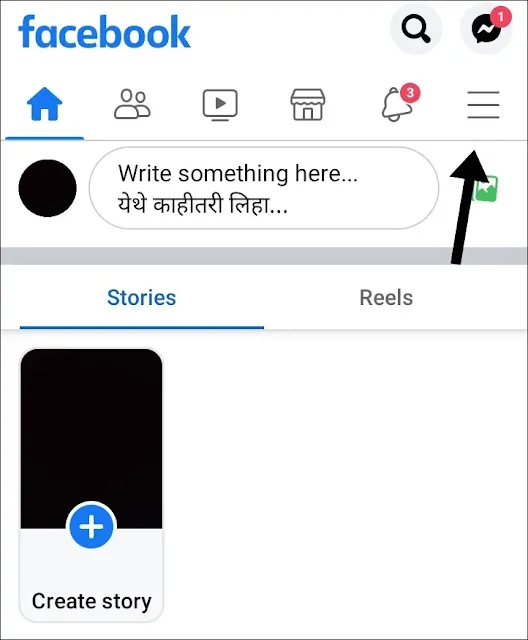

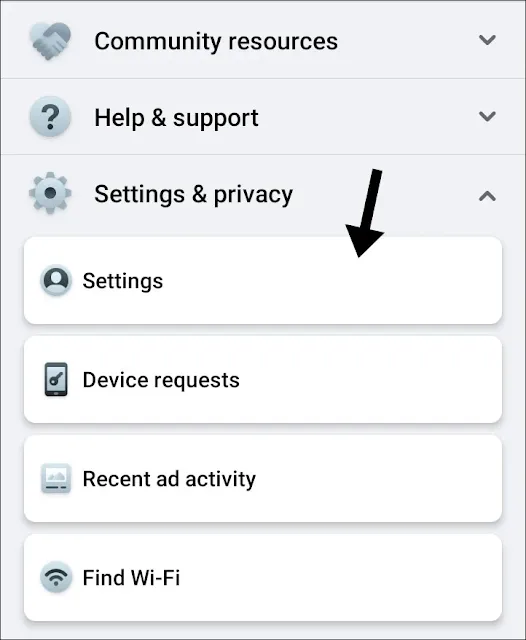
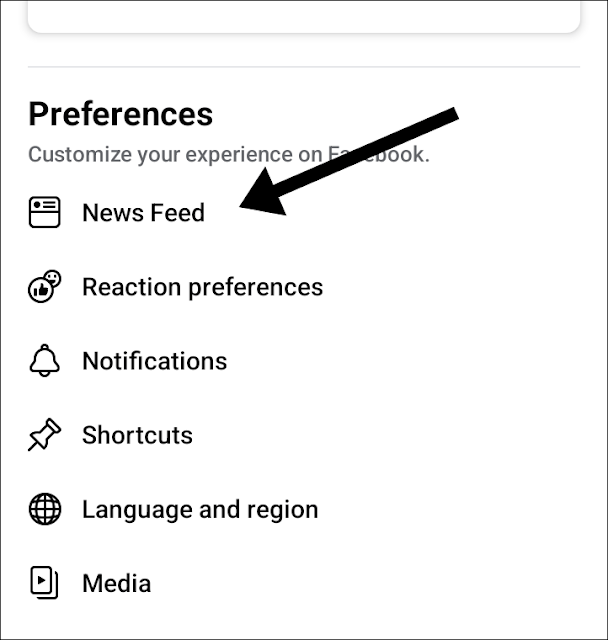


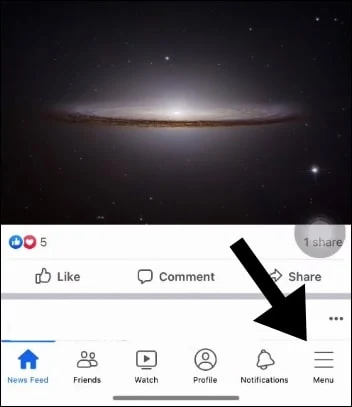


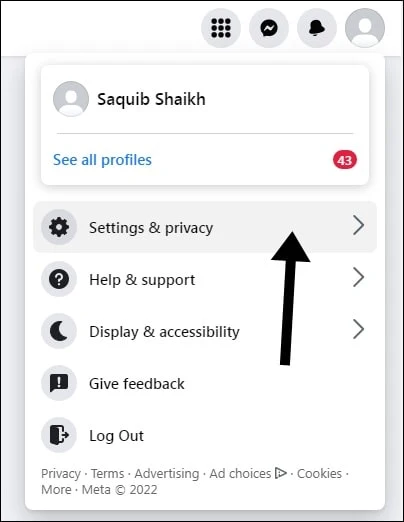
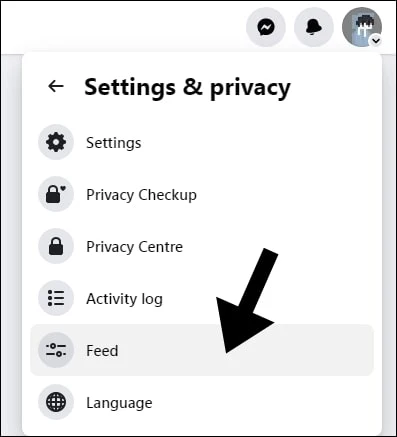

Post a Comment