How To Disable Share Button On Facebook?
Don't want anyone to share your post? Because you don't like it or you may have some other issue, please let me know in the comment section. So let's
So let's see how you can disable the share button on your post.
How To Prevent Others From Sharing your Post On Their Story.
1. Launch the Facebook application.2. Select the hamburger or three-line horizontal menu option.
3. Scroll down and then select Settings & Privacy.
4. Tap "Settings."
5. In "Settings," scroll down to the Privacy Section, then tap on the "Profile & Tagging" option.
6. Tap on the "Allow others to share your post on their story?" option.
7. Select "No" from the option.
That's it. After doing this, anyone will not be able to share your post in their story. But wait, follow the next step to disable the share button on your post.
How to Hide a Post from the General Public (Except Friends)
1. Launch the Facebook application.2. Tap on the "Profile" icon.
3. Tap on any of the posts.
4. Tap on the three dots, then select the "Edit Post Privacy" option.
5. Choose the "Friend Option" from the options.
After doing this, only your friends will be able to share or view your post. The drawback is that you cannot disable the share button for friends.
How to Hide Your Old Post From the Public (Disable Share Button)
Following the steps above will only hide your most recent post from the public and show it to your friends; to hide your previous posts from the public, do the following:1. Launch the Facebook application.
2. Select the "hamburger" or "three-line horizontal menu" option.
3. Scroll down and then select "Settings & Privacy."
4. Tap "Settings."
5. Scroll down and search for the "Audience & Visibility" tab.
6. Then select the "Posts" option.
7. Tap on the "Limit who can see your past posts" option.
8. Then tap on the Limit Past Post Option.
After doing this, your past posts will be visible to your friends only, and they will not be visible to the public.
FAQ
1) How to Disable Share Button on Facebook?
Ans: To Disable the share button on your facebook post follow this : Open Facebook App > Three Line Menu > Settings & Privacy > Settings > Profile & Tagging > Turn off Allow other to share your post on their story option.
2) How Can I Hide my Recent Post from Public?
Ans: Open Facebook App > Tap on Profile Icon > Tap on Any Post > Edit Post Privacy > Select Friend Option.
3) How Can I Hide my old post from Public?
Ans: Do this To Limit Your Post from the Public : Open Facebook App > Three Line Menu > Settings & Privacy >Settings > Audience & Visibility > Post > Limit Who Can see your Post > Limit Past Post.
Conclusion
After reading this, I hope you'll be able to hide the share button on your Facebook posts. If you have any questions or have any difficulties disabling the share buttons, please leave them in the comments section. I will undoubtedly respond to your inquiry.
If you liked the tutorial, please share it on instagram, facebook, twitter, linkedin, tumblr, pinterest, whatsapp. Thank you for your time:)
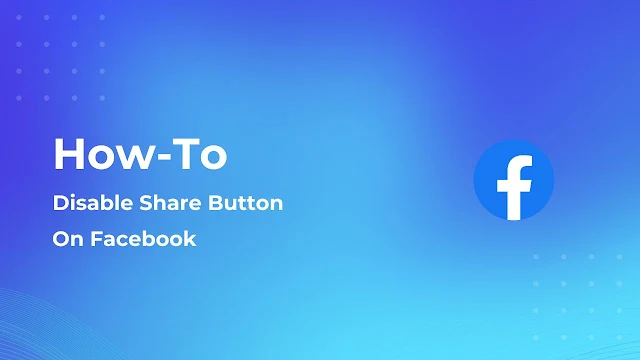
Post a Comment