How to Enable 2-Step Two Verification On Gmail
Have you read about 2-Step Verification and that highlights that, it can increase the security of your gmail account. You read it right, because it surely increases the security, and decreases the chances of hacking of your gmail account.
But didn't find any settings related to it. Don't do investigate work. Because I am here to tell you, how you can enable two step verification on your gmail account.
Before that let me explain what it is. Two Step Verification is nothing but a feature that is provided by Google to add 2-Layer of Security to the account.
The first layer is your password that you would have probably known, and the second layer is your mobile device. What Mobile Device!! I know I am exaggerating it. Yes, you heard it right.
How does it work?
When you login by typing your password simply as usual, then it asks you two options on your mobile device between Yes And No.
If you select yes, the gmail will get unlocked.
But if you select no, then gmail will still get locked.
It basically makes sure that you are using an account by sending the request to your mobile.
It can be beneficial when someone knows the password but doesn't have a device, at that time anyone will be unable to login.
How to Enable Two Step Verification
1) Open any browser.
2) Go to the Account section and manage your Google account.
3) From the Google Account Dashboard's sidebar, select the security option.
4) Scroll down to find "2-Step Verification" and then click on it.
5) Click on "Get Started" to start the process.
6) Enter your password, and then press the "Next" button.
7) Enter your mobile number and choose "text message," then click "send."
8) Enter the verification code you were sent by Google.
9) With the last click, select turn on option.
After that, whenever you log in to your account, the yes/no option will be sent to your mobile. Your account will be unlocked whenever you tap the "Yes" option on your device. If you press no, then Gmail will not open.
How to Disable Two Step Verification
1) Launch your browser.
2) Click on the Account icon, then click on "Manage Your Google."
3) From the Google dashboard's sidebar, select the security option.
4) Select 2-Step Verification and enter your account password.
5) Then click on the "turn off" option.
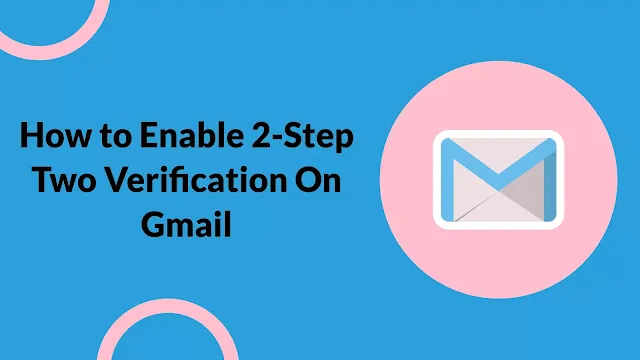
Post a Comment