How To Download All Emails From The Gmail Account
How to download all emails from gmail account-There are many cases in which you have to do this such as backup, Removing Email, making hard copies.
There are more cases in which you have to do this such as backup, Removing Email, making hard copies etc. You tell me your reason why you're doing this?
How to download all emails from a Gmail account.
(1) Login with your Google account.
(2) Click on the app's icon and then the google account icon.
(3) From the option of Google account, click on the Privacy and Personalization tab.
(4) Search for Download, delete or make a plan for your data tab, then click on download your data.
(5) Click on Deselect all and then select Gmail from the lists of services.
(6) From the two buttons, Multiple formats and All Mail data Included, click on all mail data included.
(7) Select the category of mail you want to download, such as Inbox, Trash, Sent, and check that box. Then click on the next step.
(8) Choose the delivery method from these options.:
- Send download link via mail.
- Add to Drive.
- Add to Dropbox.
- Add to Onedrive.
- Add to Box.
(9) Select the Frequency from Export once or Export every 2 months for 1 year these two options.
(10) Select the file type and size, then click on create the export.
Now, wait for a few hours or days to get your all emails back up to your desired option that you have selected from the delivery method.
FAQ
(1) Can I download all emails at once?
Yes, you can download all emails at once from the google takeout by selecting the frequency option to export once.
(2) How much time it will be taken for backup?
To backup your email, it will take several hours or days for the backup to be delivered to your selected delivery method.







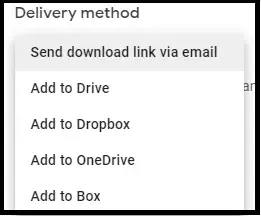


Post a Comment