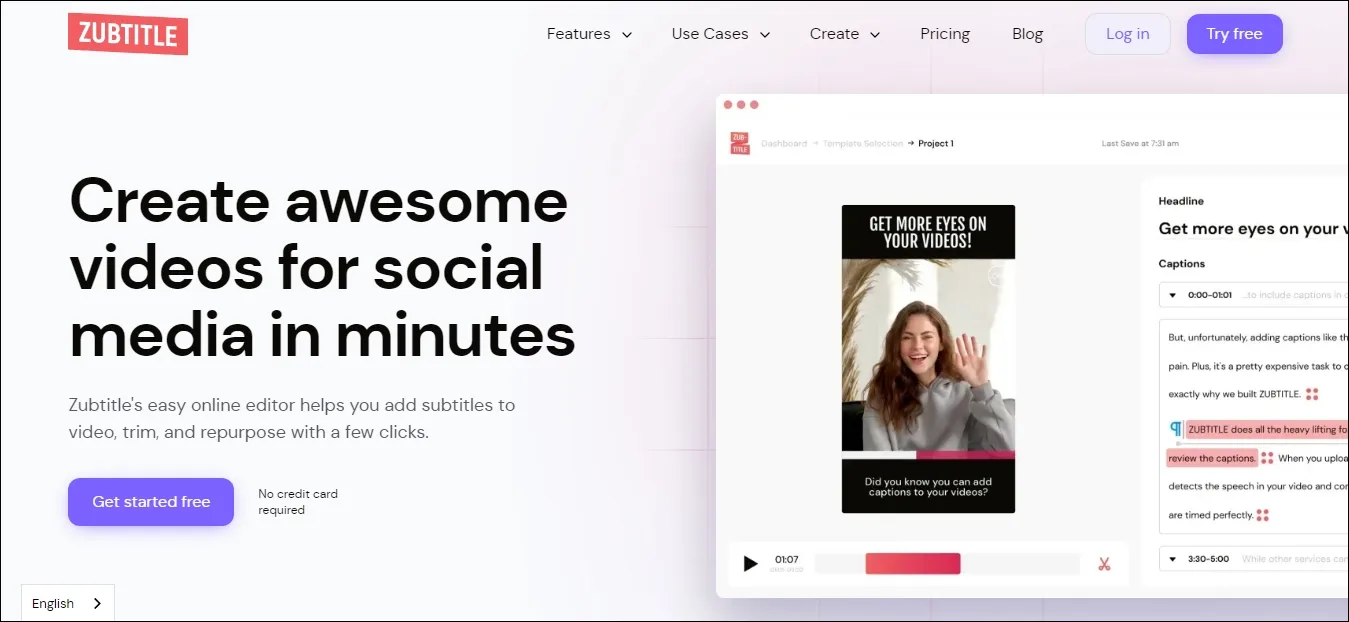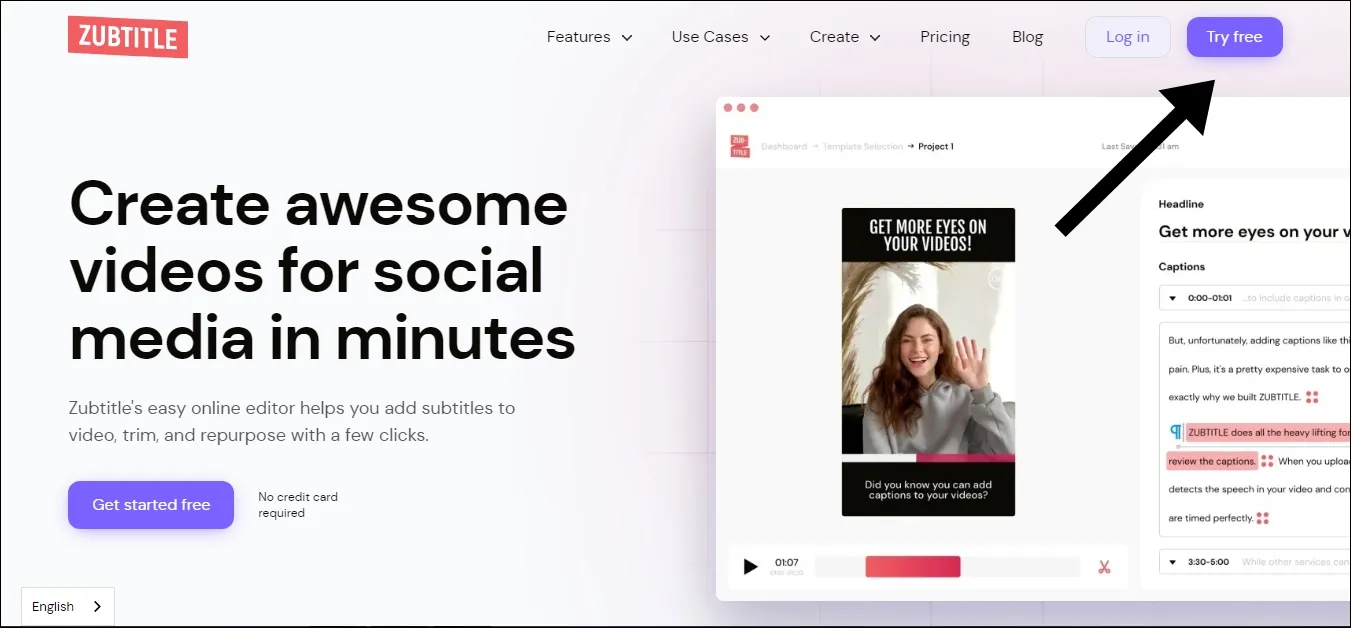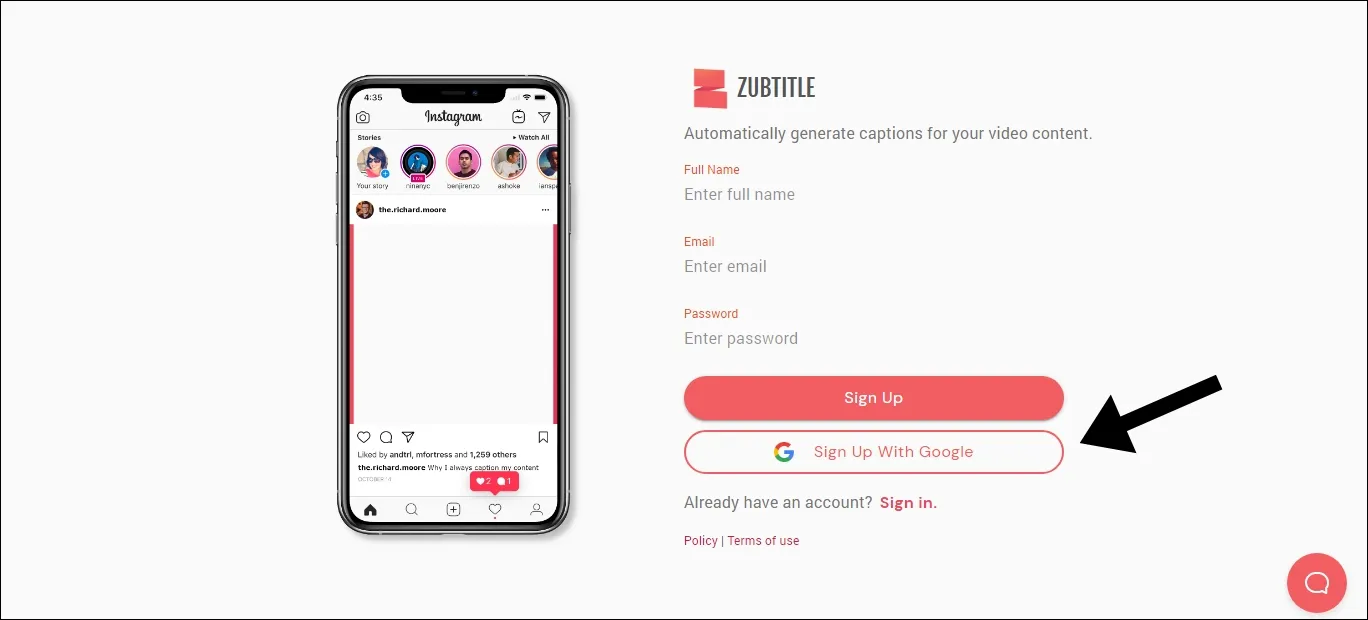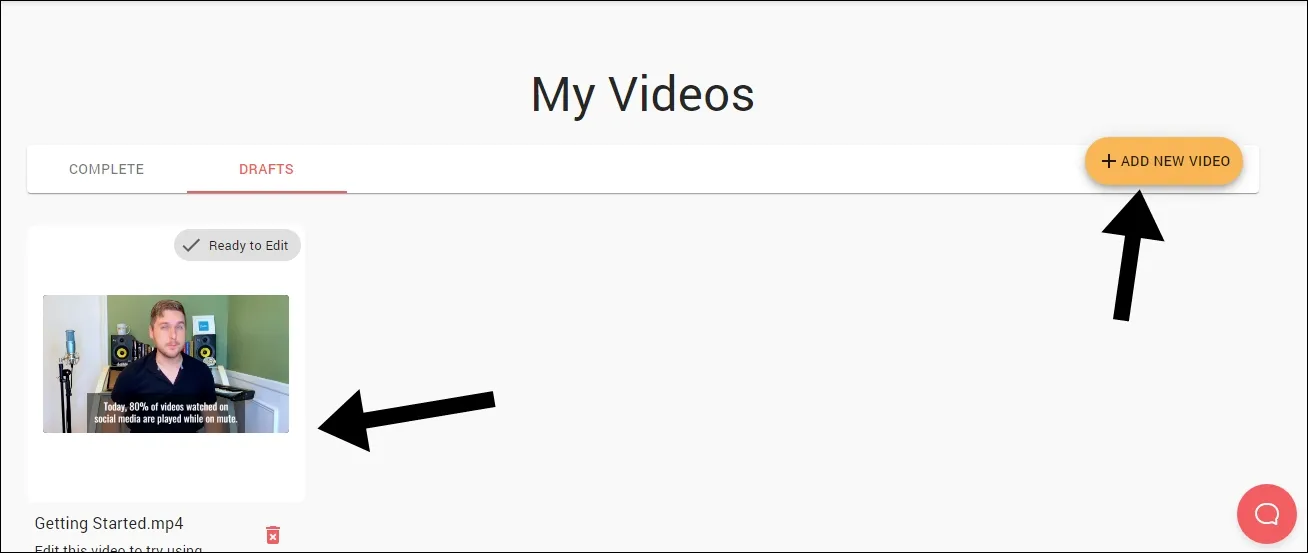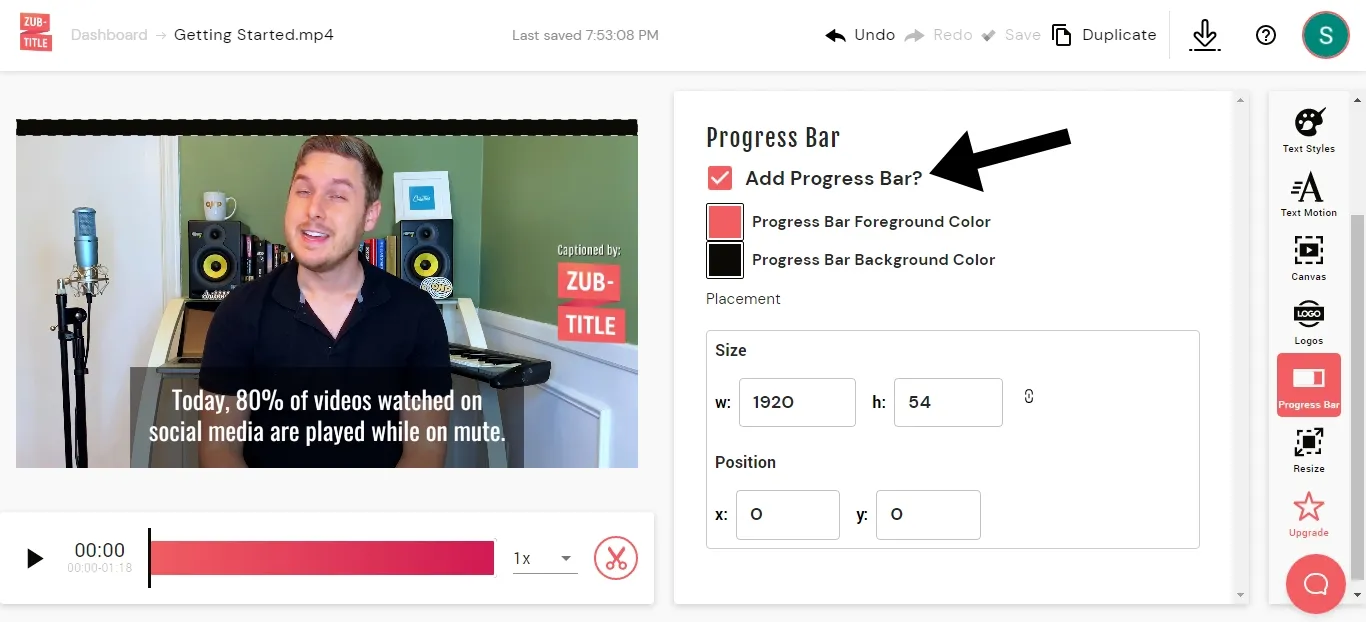Adding a progress bar to an Instagram video is one of the best ways to grab viewers' attention and keep them hooked. With just a few simple steps, you can easily add a progress bar to your Instagram videos and make your posts stand out from the crowd.
According to a study by cision, a user's attention span is between 8 seconds and 15 seconds. Therefore, it is necessary for every creator to gain attention during that time. It is a wise idea to add something different that will make your post stand out from the crowd to make it more engaging. Which is nothing more than adding a progress bar.
Let's see how can you can add progress bar in your Instagram video,
Disclaimer: This post contains affiliate links to products. We may receive a commission for purchases made through these links.
How to Add a Progress Bar to Videos
Step 1: Open your Chrome browser Or any other browser you have on your pc, mac, or your smartphone.
Step 2: Go to this website, Zubtitle.
Zubtitle is an excellent website and a helpful solution for content creators dealing with video daily. It helps you create stunning videos for Instagram, TikTok, YouTube, etc.
In addition, it has an online editor that you can use to edit videos, add subtitles, and add progress bars. So this is something that I want because I won't need to go somewhere after using it.
It is because it contains all the things required to make a high-quality-looking and engaging video.
Step 3: Sign up for the Zubtitle.
Signing up for Zubtitle is free and no credit card is required. It is actually a free trial, so you can see if it is worth it or not for you. You can sign up with your Google account, or you can fill out the form. If you're using, enter your name, email, and password.
I recommend using a Google account because it saves, and you can create an account without creating a password.
Step 4: Add a video.
After signing up, you get to see the dashboard. There you will find a sample video. You can use that video to see how it works. However, if you want to upload your own video to try it on, click on the add new video button. For now, I'm using sample video to test out how it works.
Step 5: Editing & Adding Progress Bar.
After uploading the video, you will land on the zubtitle video editor. Here you will see various tools such as templates, text styles, text motion, canvas etc. In that, you will see an option called a progress bar. Click on it. Then click on the Add progress bar option. That's it. It will take some time to add a progress bar depending on your video length, but not much. Wait for it.
It also gives you the option of adjusting its size and position. Change it according to your needs. You can change the position of the progress bar by dragging it.
Now you can play it through if you want to include anything else in your video.
Watch Video Tutorial
Point to Remember
Consider adding an eye-catching title to your videos.
It’s also a great idea to give your post an eye-catching title. This can be done in the video editor as well. You can choose from a range of fonts, colors and sizes that will match your progress bar and the overall look of your post. Try using words that have special meaning and connection to the topic of your post, such as “Start Here” or “Make Progress.” This could make viewers more likely to take action after seeing your post pop up on their feed!