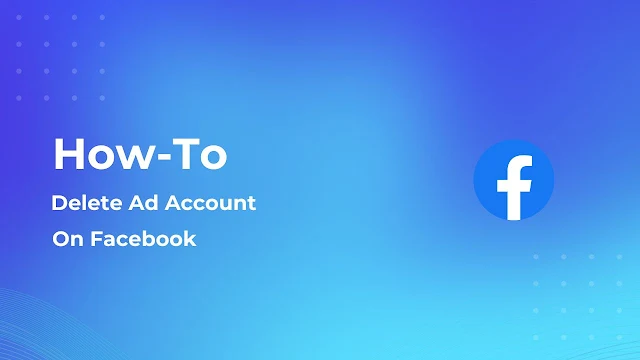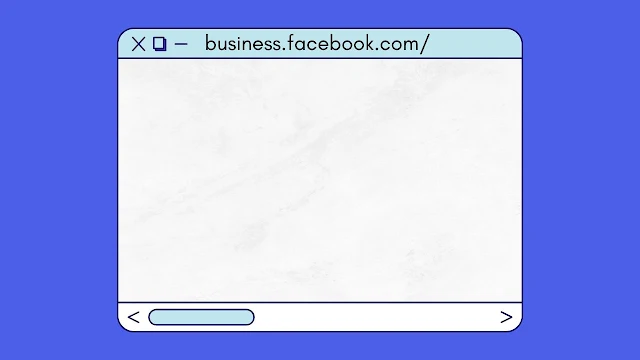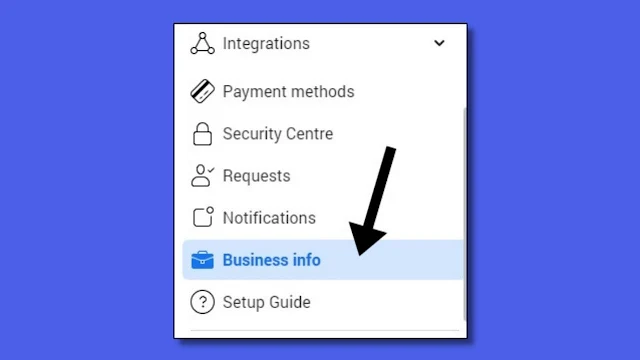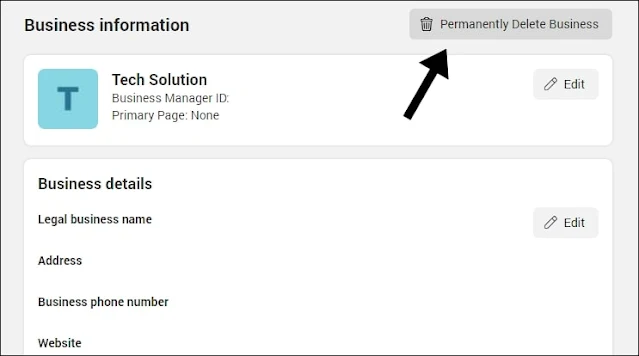Would you like to delete an account in Business Manager because you no longer want to create ads or advertise on Facebook?
It may be that you have several accounts and want to delete one unused account to simplify things for you so that you can create ads without any clutter.
There is a limit of 25 ads per ad account in Business Manager. There are times, however, when you reach the limit and cannot create another ad account. It would be frustrating if you were unable to create more than 25 accounts.
Do you want Facebook to increase the ad account limit in the future? Tell me in the comment section.
In my opinion, no; it is clear enough; I like things to be very clear and not a headache. Instead, you can create an additional business account in Business Manager, and in that account you can create more than 25 advertising accounts, which is convenient.
Let me know what you think and why you're deleting your Facebook ads account in the comments.
Let's see how to delete an ad account and whether you can actually delete it?
Before I tell you that, you can do two things. The first is to delete the whole thing, and the second is to deactivate it.
By deleting the account, it will be permanently deleted, and you will not be able to back it up. Another option is to deactivate your ad account. Deactivating my account is more convenient for me.
How to Deactivate Ad Account On Facebook
1. Go to https://business.facebook.com/settings/ad-accounts/
2. From the Ad Account tab, click on any ad account that you wish to deactivate.
3. After choosing an account, you will get the option to deactivate; you can see where the option will appear in the above screenshot.
How to Delete Ad Account On Facebook
To delete a specific ad account, there is no way; instead, you will have to delete your business manager account.
So if you're agreeing to delete your Business Manager account, then you can follow the steps below; if you're not, then
I would say that you should deactivate some ad accounts so that you could be able to recover your work if you're not interested in deleting the whole business manager account.
1. Go to https://business.facebook.com/
2. From the sidebar, you will get the “business info” option; click on it.
3. It will now display all of your business information, with a “permanently delete business” button at the top of the information; click on it to permanently delete your business manager account.
After doing this, a feedback window will appear. Choose the reason you're deleting your account and follow the ongoing process to delete your account.
FAQ (Frequently Asked Question)
1) Can I delete a Facebook ad account?
Ans: Yes, but also no, because you can't delete your specific ad account. However, if you want to get rid of the ad account, you can delete your business manager account, so it will automatically remove your ad account.
2) How to Delete a Restricted Facebook Ad Account?
Ans: There are no special settings to remove restricted accounts. Just follow the same steps as for deleting business accounts: Go to business.facebook.com > Business Info > permanently delete your business manager account.
3) How To Delete Ad Account from Business Manager, Facebook?
Ans: You cannot delete an ad account, but you can deactivate it, and if you really want to remove it, you could delete the business manager account.
4) How To Delete Ad Manager Account on Facebook?
Ans: To delete Ad Manager Account, simply do this : Go to business.facebook.com > Business Info > permanently delete your business manager account.
Conclusion
It would be helpful if Facebook would allow us to delete specific ad accounts, but sadly we cannot. Perhaps in the future it will allow us such access.
After reading this, I hope you're able to understand how you can delete an ad account. If you have questions or have difficulties, please leave them in the comments section. I will be sure to respond to your inquiry.
If you liked the tutorial, please share it on Instagram, Facebook, Twitter, LinkedIn, Tumblr, Pinterest, and WhatsApp. Thank you for your time:)