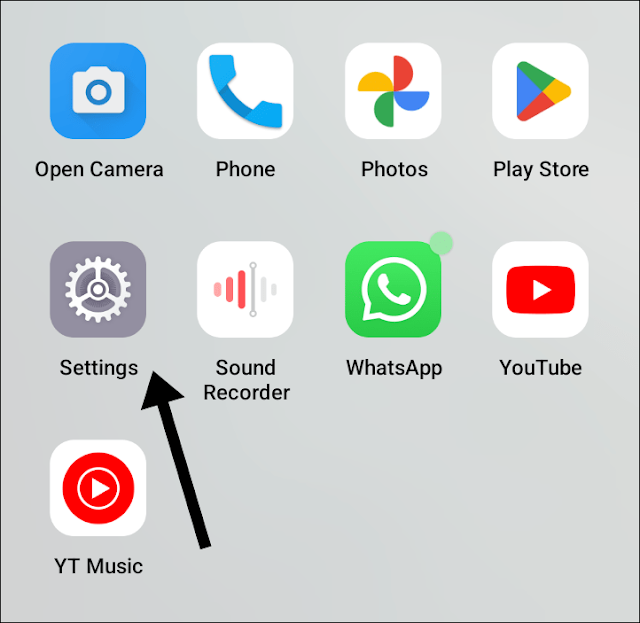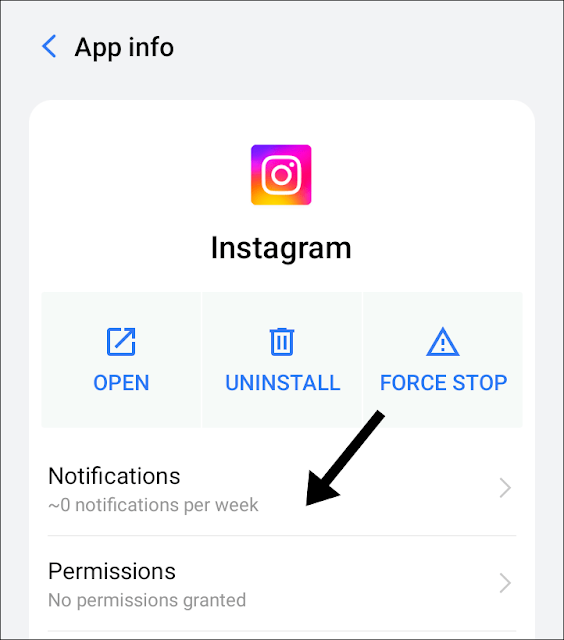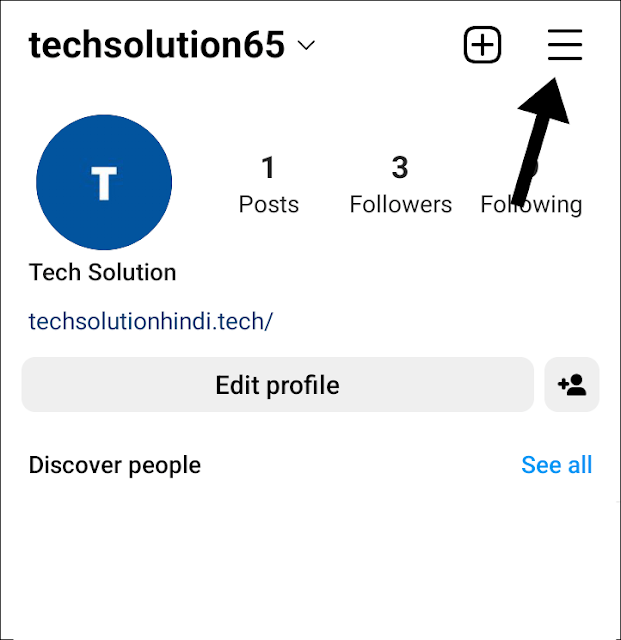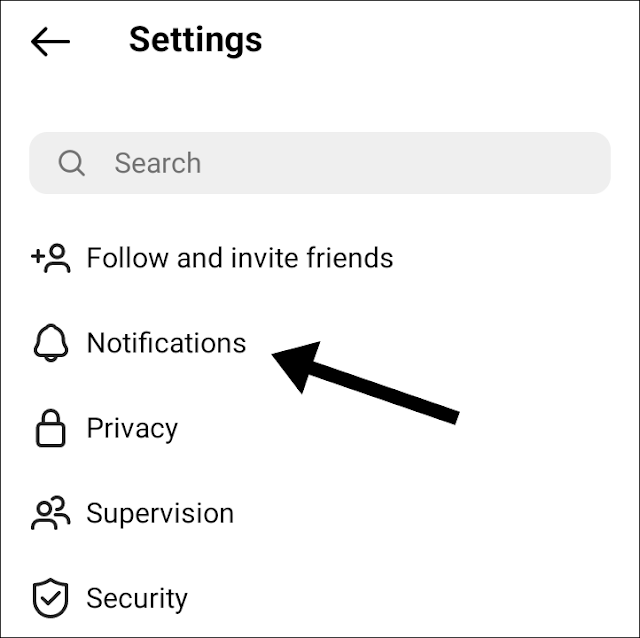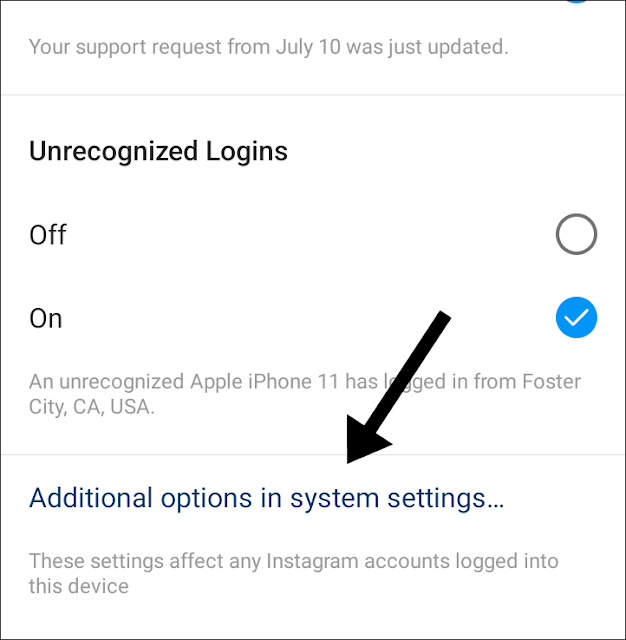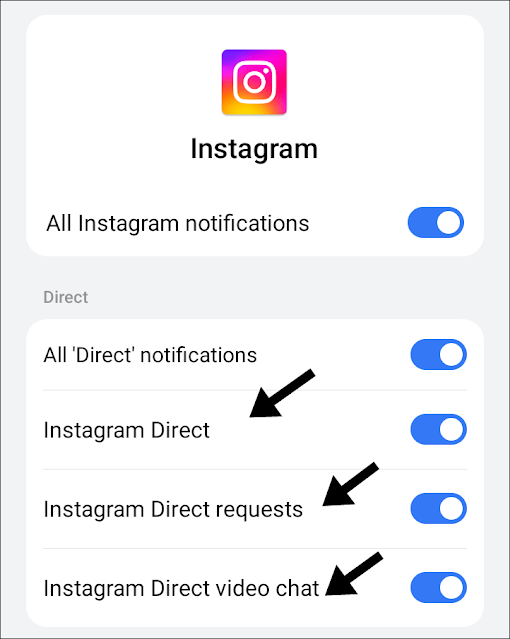Do you want to change the sound of your Instagram message so that you can know it's from Instagram every time it appears? So you don't have to check the phone again whenever a message pops up.
So let's see how you can change that easily.
But before that, make sure that the Instagram app is updated to the latest version. The second thing is that these settings will not work for the iPhone. You can give it a try. And it might not work on some Android devices that have a lower version of Android installed.
How to Change Instagram Message Sound [Android]
Method 1
1. Open the Settings App.
2. Tap on the "App Settings" option.
3. Search for the Instagram app in the list and tap on it.
4. Tap on the "Notifications" option.
5. Tap on the notification that you want to modify.
6. Select the different notification sound from the default one.
That's it.
Method 2
1. Launch the Instagram application.
2. Tap on your profile icon.
3. Select the "three horizontal lines" menu.
4. Choose "Settings Options."
5. Tap on the "Notifications" option.
6. Tap on the "From Instagram" option.
7. Scroll to the end and you will find an option called "Additional option" in the system settings.
8. Tap on the notification that you want to modify.
9. Change the ringtone from the default one.
FAQ
1) Can I change the notification sound for instagram?
Ans: Yes, you can change your notification sound for instagram to do that simply follow these steps. Settings > Apps > Instagram > Select Notification Type > Choose Notification Sound.
2) Can I change instagram notification sound on my iPhone?
Ans: Sadly No, there is no option to change the notification sound for the third party apps, but you can change the sound for the pre-installed app to do that follow this Open Settings > Notification > Tap on the any Pre-Installed App > Sound > Change the Sound.
3) How to change instagram message sound back to normal?
Ans: If you have changed your Instagram message notification sound to the other sound, simply do this to change it back : Settings > Apps > Instagram > Notification > Choose Notification Type > Choose the Default Notification Sound.
After reading this, I hope you'll be able to change the notification sound. If you have any questions or have any difficulties changing the sound, please leave them in the comments section. I will undoubtedly respond to your inquiry.
If you liked the tutorial, please share it on Instagram, Facebook, Twitter, LinkedIn, Tumblr, Pinterest, and Whatsapp. Thank you for your time.