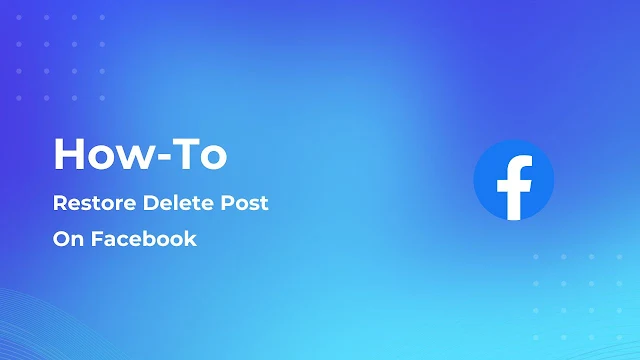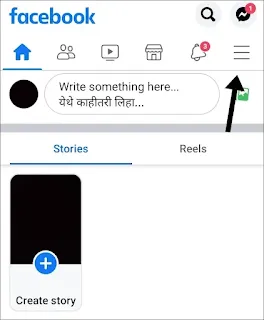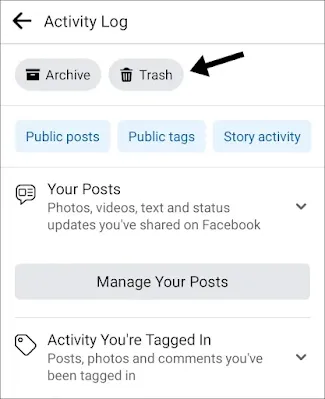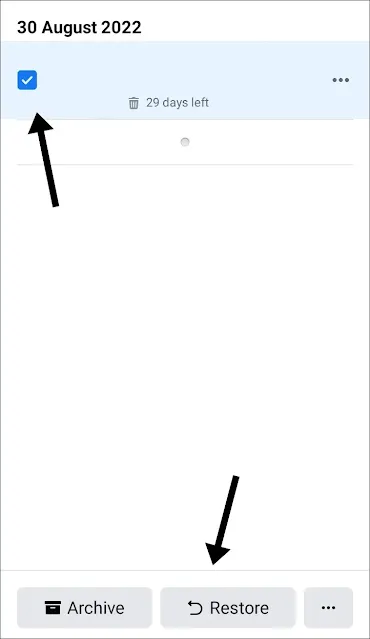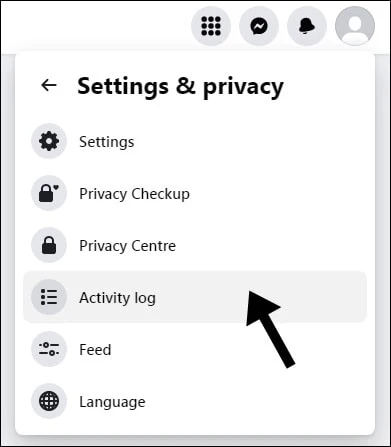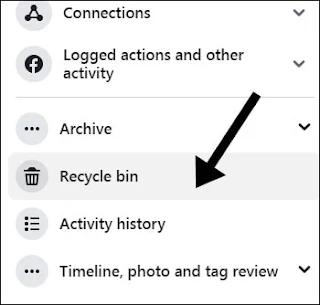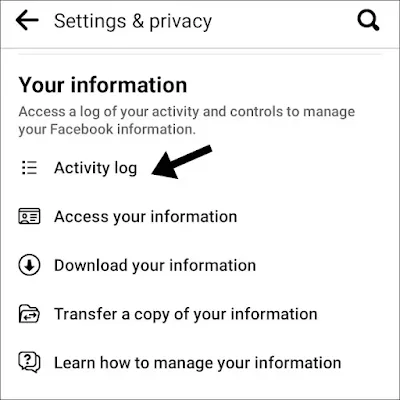Have you deleted your Facebook post because at that moment you didn't like it? But now you're feeling that you should not have deleted that post and are now trying to find a way to restore it so that you don't feel regret anymore. Follow this simple tutorial to restore that post that you deleted.
To restore any post that you have deleted, you just need to find the trash bin on Facebook. Trash is a feature of Facebook where all deleted content is saved for 30 days and can be restored at any time within these 30 days. After 30 days, you will not be able to restore it because it gets deleted forever.
Let's see how you can find a trash bin and recover the post from it.
How to Restore Facebook Post From Recycle Bin [Android]
1. Open the Facebook App.
2. Tap on the Hamburger Menu / Three Horizontal Line Menu.
3. Tap on the Settings & Privacy Option.
4. Select the Settings Option.
5. Scroll and search for the Activity Log and tap on it.
6. In Activity Log you will find a Trash Option at the top, tap on it.
After tapping on the Trash button, you will be able to see all the posts that have been deleted by you. To restore them, simply tap on the post that you wish to restore and you will get an option at the bottom to "Restore." Tap on it to restore the post. You can select multiple posts to restore at a time.
How to Restore Facebook Post From Recycle Bin [Desktop]
1. Navigate to facebook.com.
2. Make sure you're logged in; if not, login with your credentials.
3. Click on the "profile" icon.
4. Click on the Settings & Privacy option.
5. Click on the "Activity Log" option.
6. Select the recycle bin option from the sidebar of the activity log.
After doing this, you will be able to see all of the posts that you have deleted. To restore a post, select it by clicking the box. simply select the restore option.
How to Restore Facebook Post From Recycle Bin [iPhone]
1. Launch the Facebook application.
2. From the app's bottom, select the Hamburger Menu or Three Horizontal Line Menu.
3. Select Settings & Privacy from the menu.
4. Select the Settings option.
5. Scroll and search for the Activity Log, then tap on it.
6. In the Activity Log, you will find a Trash option at the top. Tap on it.
After tapping on the Trash button, you will be able to see all the posts that have been deleted by you. To restore them, simply tap on the post that you wish to restore and you will get an option at the bottom to "Restore." Tap on it to restore the post. You can select multiple posts to restore at a time.
FAQ
1) Are deleted Facebook post gone forever?
Ans: No, the post that you deleted recently did not get deleted forever. It is stored in Facebook's recycle bin for 30 days, after which it is permanently deleted for you and the Facebook server. As a result, after 30 days, there is no way to restore it.