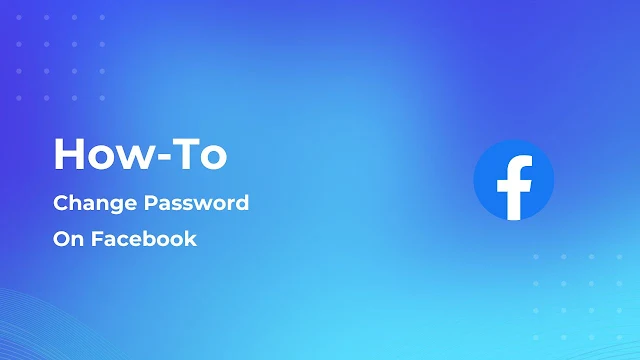Have you forgotten or want to change your Facebook account password? If so, read this article to learn how to reset your account password in a few simple steps.
If you wish to change your password, make sure you remember the previous one. If you don't remember it, use the second method to change it, and if you do remember it, use the first method.How to Find Your Current Password?
1) Open the Gmail app.2) Tap on the Account icon.
3) Click on the "manage your Google account" option from the pop-up screen.
4) Go to "Manage Your Google Account" and select the Security tab.
5) Scroll down and search for "password manager," then click on it.
After clicking on Password Manager, you will see all the apps in which you have saved the password.
So if you have just logged in for the first time on the Facebook app and if you have saved the password, then you will see your current password here.
If you do not get the password even from the password manager, then you can use the second method given below to change the password.
First Method (Require Previous Password)
1) Open the Facebook app from the app drawer.
2) In the top right corner of the Facebook app, tap the three-line or hamburger menu.3) Tap on the Settings icon next to your profile.
4) From the Account section, click on the Password & Security option after clicking on the Settings option.
5) Under the login tab, click on the "change password" option.
After selecting the Change Password option, Facebook will prompt you with three options: enter your old password; type your new password twice; then click on Update Password to replace the old password.
So if you don't have your previous password, then the second method is described below.
Second Method (Requires No Old Password)
1) Open the Facebook app.
2) In the top right corner of the Facebook app, tap the three-line or hamburger menu.
3) Tap on the Settings icon next to your profile.4) From the Account section, click on the Password & Security option after clicking on the Settings option.
5) Under the login tab, click on the "change password" option.
6) Below the three fields of the password there is an option for forget password click on it.
After clicking "forgot password," Facebook will send you a security code to your phone number or email address. Follow the ongoing procedure to change your account password.
FAQ
1) How do I get my forgotten Facebook password?Ans. To get the password Open the Gmail app > Account Icon > Manage Your Account > Security tab > Password Manager > Facebook App.
2) How can I change my Facebook password without the old password?
Ans. Open Facebook app > Three-line or hamburger menu > Settings icon > Password & Security > Change password > Forget password > Get the security code > Change Password.