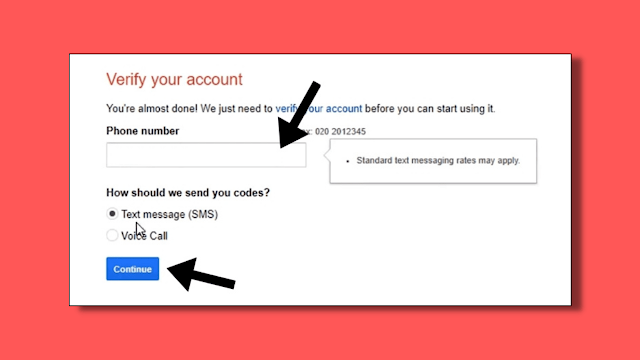In this article, I have included three methods by which you can get your account back. The first method requires you to have a username and password, but if you forget your password, don't worry. The second method is for you.
How Can I Recover Permanently Deleted Gmail Account?
Method 1 (Requires Email Address & Password)
Step 1: Launch the Chrome browser.Step 2: Search for Recently Deleted Account on Google.
Step 3: After clicking on the link, you will be redirected to the support page, where you click on the "Follow the steps to recover your account" hyperlink.
Step 4: Log in to Gmail and enter your email address.
Step 5: Next, enter your password.
After that, if your account is recoverable, Google will tell you it is recoverable, then click on next to recover the account.
Method 2 (Requires Active Phone Number)
If you have forgotten the password of the deleted account because it has been too long since you last used that password, then you can use this method, but you will need a phone number linked to your deleted account.Step 1: Launch the Chrome browser.
Step 2: Search for Recently Deleted Account on Google.
Step 3: After clicking on the link, you will be redirected to the support page, where you click on the "Follow the steps to recover your account" hyperlink.
Step 4: After clicking on the "Follow the steps to recover the account link", you will get the option to enter the email address. Enter the email address from which you want to recover.
Step 5: After that, you will get the option to enter the password, but as you know if you do not know the password, you will see an option to "Try another way" below the password field. Click on it.
Step 6: You will then receive the verification code via text message to your phone number.
Step 7: Enter the verification code that was sent to your mobile device.
After receiving the verification code, you will get the option to create a new password, in which you create a new password and click on save the password to recover your account.
Also, make sure that you can follow these steps whenever your account is not deleted for more than 30 days. If your account is deleted for more than 30 days, then you cannot use this method.
Method 3
Step 1: Go to this link, accounts.google.com/b/0/AddMailService
Step 2: After going to this link, a form will appear (make sure, use the device in which you have signed in last using your same email address which is deleted as of now).
Step 3: In form you will get various fields such name, email which will be already entered by the Google. You just need to enter the number. Click on the submit button.
Step 4: Enter your mobile number again to receive verification code from Google.
Step 5: Enter the verification code that you receive on your smartphone.
That's it, after doing this you will be able to get your access back to your Gmail account.
FAQ
1) How to Recover Permanently Deleted Google Account?Ans: To recover the permanently deleted account, go to the Chrome browser > search for recently deleted accounts > enter your email address > enter your password.
2) How do I recover a deleted Gmail account after 30 days?
Ans: You cannot recover an account that has been deleted for more than 30 days, but if you want to try, then you can follow the above steps.
3) How do I recover deleted emails from Gmail?
Ans: To recover deleted emails from Gmail, simply go to the trash tab from the Gmail dashboard to get all your deleted emails.
4) How do I recover deleted emails from Gmail after 30 days?
Ans.: Go to the Gmail help center. Search for "Gmail recovery tool" in the search box. Enter your email address, date of email, describe why you want that email to your email back after 30 days. That's it.