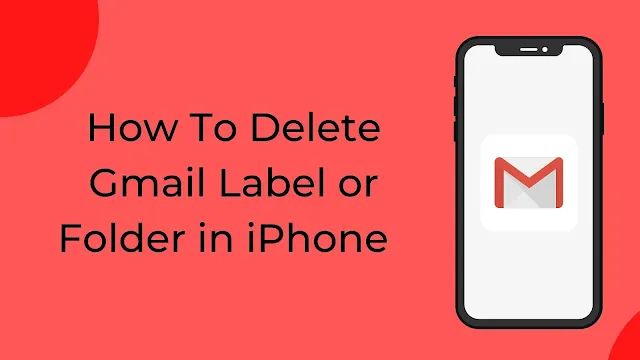Step 1: Open the Gmail app on your iPhone
Step 2: After opening the Gmail app, you will see three lines in the upper left corner. Click on that line, which is nothing but a menu.
Step 3: Scroll down and select the Settings option from the menu.
Step 4: After that, select a particular account whose label you want to delete.
You have to do this whenever. If you have more than one email link, you will not need to follow this. You will reach the option directly.
Step 5: Scroll down and click the "Label Settings" option.
Step 6: After pressing on the option, you will see all the labels you have created.
Step 7: Click on a particular label that you want to delete. After that, you will be given the option of deleting it, under it. Press on it.
So here are some steps to delete labels and folders in your Gmail that you can easily follow. If you face any problem in following these steps, then you can comment in the below comment section and, lastly, share this tutorial if you like it.
Video Solution