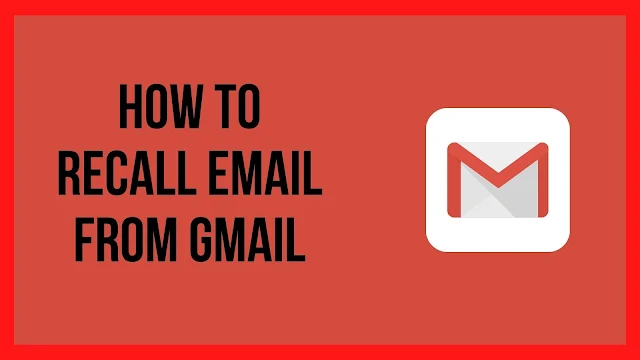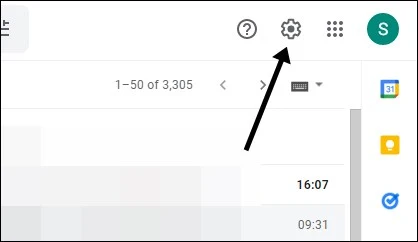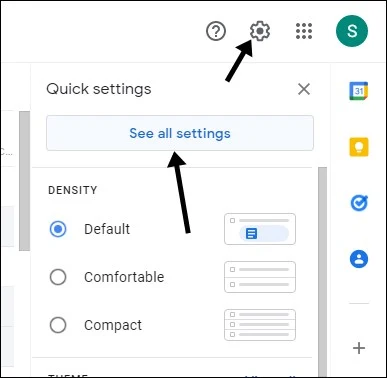Ohh!! Did you just mailed an email but it doesn't contain the main thing or it contains the thing but partial. Do not worry because I am here to solve your problem. What you just want to do is that you have to read the article and share it with others, that's it.
Sometimes we are tired or unconscious, but suddenly someone calls you and says that you have to mail the document which is very necessary, and now you stand up and intend to send the email, but wait !!! After sending the email, you realize that you didn't include something which is important.
The next thing you do in this situation is that you delete the mail; that's what everyone does until they figure out what to do. However, doing this will only delete mail from your side. But what about the other side?
The solution is to recall the email and that will solve your problem, but there is a condition, you must open your eyes within 30 seconds; otherwise you will not be able to do it.
I assume your 30 seconds are up now. Since you're reading this, you probably won't recall that email, but you can follow the steps below for next time. If your 30 seconds are remaining then what are you doing? Just follow the steps, and do it on your own fast, fast!!!
So let's see how you can do this,
How to Recall Email from Gmail
To do that, simply, go to the gmail > login with your account > Click on Settings > Choose 30 second in recall option > Click on undo.
These are steps you can follow if you're in a hurry and you understand what it means, but let's see in the details.
1. From your browser, click on the email hyperlink from the top right corner.
2. From the gmail dashboard click on the settings icon; it is at the top right corner.
3. Then click on the see all settings options.
4. Navigate to the undo send option and select the cancelation period from 5 Seconds to 30 Seconds.
5. Then scroll down to the end and click on the save changes options.
That's It
This question, frequently asked by people, so that's why I have included this question in this article.
How to recall email from gmail after 10 minutes, 30 minutes, 1 hour, 2 hours, 1 day ?
In response to this question, the answer is very simple; you didn't recall the email in 10 minutes, 30 minutes, 1 hour, 2 hours, or 1 day because gmail only allows you 30 seconds. and as default is set to 5 seconds.