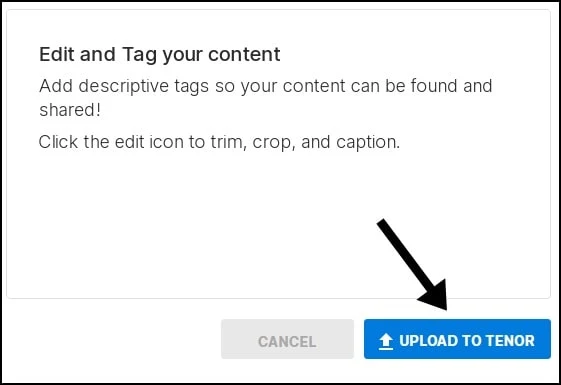If you're a YouTube streamer or perform some amusing things on the internet to entertain your viewers through your videos, you could have a lot of humorous scenarios that you'd like to turn into a GIF to show off to your subscribers, and the best method to accomplish is through social media. But for now, the question is how to make your own GIF and share it on Twitter, so let's get started.
How to create your own GIF on Twitter
1. Go to twitter.comThen click the GIF button, but notice that you will not get any of your GIFs; instead, you will get the most popular GIFs, so simply follow the instructions to create your own.
2. Go to Google and type in Tenor and create an account there.
Tenor is a GIFs website where you can get a variety of GIFs. You can utilize other GIFs from this website if you wish, and all the GIFs you see on Twitter come from this website.
3. Go to the website's header and select Upload.
You will need to create clips from your videos or streams; I believe you are capable of doing so; it is a simple work for you. If you already have a clip, just choose it and upload it using the browse option.
4. Select a clip or clips from your PC or mobile device, whatever you like.
5. In the tag area, type your name or the name of your channel.
Entering a name or channel name will make it easier to locate your GIFs at a later date. Never attempt to enter a generic name since it will make your job much more difficult because you won't be able to locate your GIFs. You can also use tags to describe what is happening in the GIF.
6. Trim, Crop, and Text
You can use trim to remove unwanted part from your GIF and crop to remove section and text also to name something.
7. Select Upload.