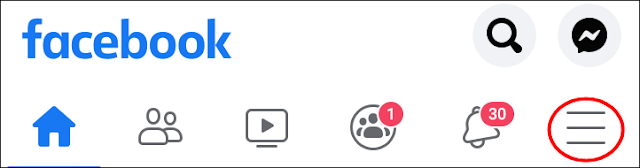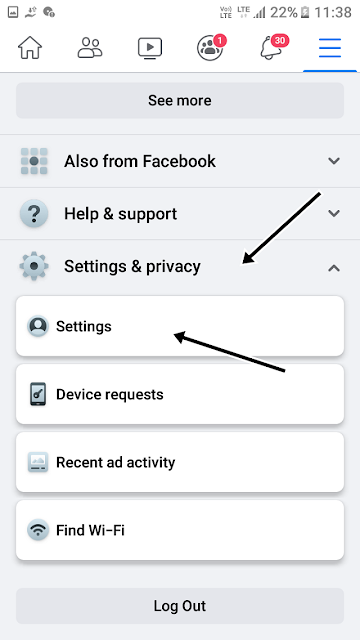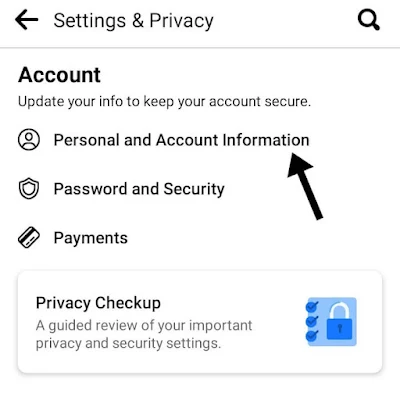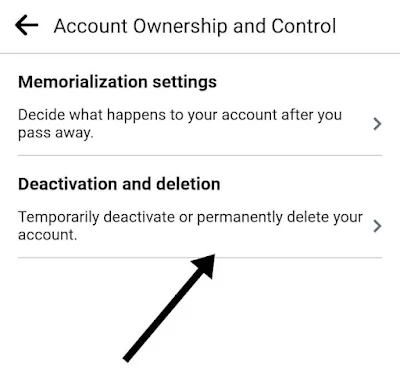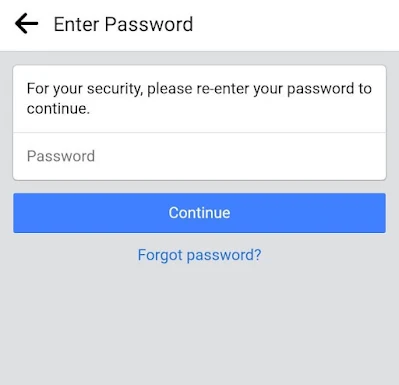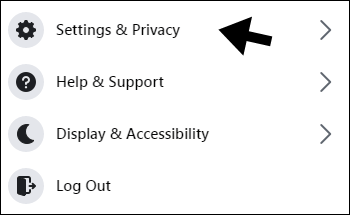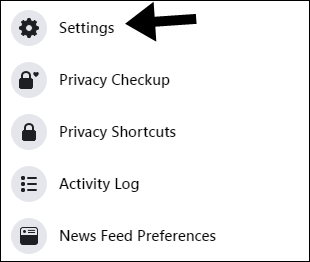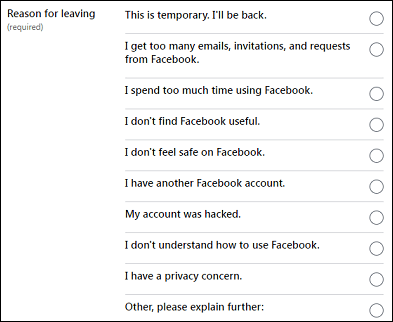Not using Facebook or don't prefer to use Facebook, and now thinking about to deactivating, but not permanently. This tutorial will help you to deactivate your Facebook Account without deleting it.
When you deactivate your Account on Facebook, you will temporarily lose access to it. When you feel that you want it back, you will be able to reactivate it later, but deactivating your Account will not disable your Facebook messenger app. You can even talk to others after doing this.
It will only remove your profile. But if you want to delete your Account permanently and not just deactivate, you can also do that by reading this below.
Read This: How to Delete Facebook Account
So here is the tutorial on deactivating your Facebook Account.
How to Deactivate Facebook Account on Android.
1) Open the Facebook App from the App Drawer
2) Tap on ☰ the Three Stacked Horizontal line or hamburger menu from the top right corner.
3) Scroll Down to find out settings & privacy.
4) From the Settings & Privacy option, select settings.
5) Tap on Personal and Account Information.
6) Then tap on Account Ownership and control.
7) From the Account Ownership and Control tap on Deactivation or Deletion.
8) Select the Deactivate Account Option and then click on continue.
9) Enter your Facebook Password.
10) Select the reason for deactivating then, continue.
Your Facebook account will be deactivated after this, but you can still use the messenger app on Facebook.
How to Deactivate Facebook Account on PC or Laptop.
1) Log on to facebook.com
2) Click on the Drop-down icon beside the notification icon.
3) Click on Settings & Privacy.
4) Then Settings from the Settings & Privacy option.
5) From the Sidebar of settings, click on Your Facebook Information.
6) Scroll to the end, and you will find the option Deactivation or Deletion. Click on that option.
7) Select the Deactivate Account option, then click on continue.
8) Select the reason and then tap on Deactivate.
Your Account will deactivate after following these steps.
How to Deactivate Facebook Account on iPhone.
1) Open the Facebook App from the App Drawer
2) Tap on ☰ Three Stacked Horizontal line or hamburger menu from the down right corner.
3) Scroll Down to find out settings & privacy.
4) From the Settings & Privacy option, select settings.
5) Tap on Personal and Account Information.
6) Then tap on Account Ownership and control.
7) From the Account Ownership and Control tap on Deactivation or Deletion.
8) Select the Deactivate Account Option and then click on continue.
9) Enter your Facebook Password.
10) Select the reason for deactivating then, continue.
I hope you like this post on how to deactivate a Facebook Account.
Why are you deactivating your Account? Please tell us in the comment box. Are you going to reactivate it?
Please let me know by leaving a comment below.