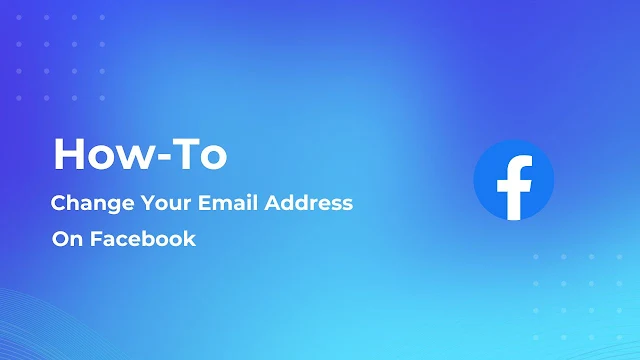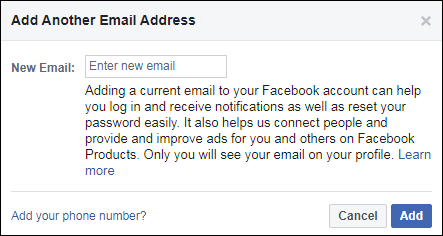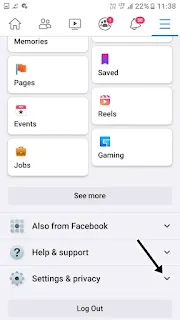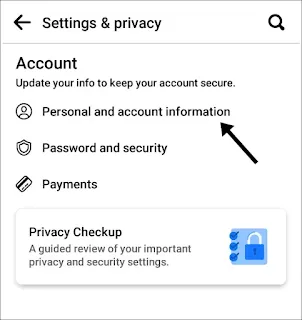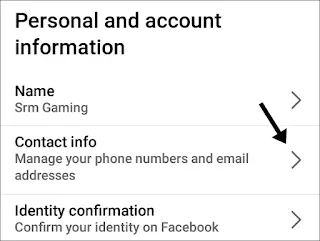Facebook is a popular social media platform used by millions of people around the world. People are more likely to catch errors or problems if things are used by many people. As a result of that one problem, today I will solve the email address issue with Facebook.
You might have these cases which make you change the email address of Facebook.
1. Lose access to your email.
2. Want to change your email address?
3. Lost email.
There aren't any more reasons I can think of, but if you do, please let us know in the comments.
Let’s see the steps that are to be followed to change the email address of your Facebook account.
How to change your email address on Facebook on Desktop, Laptop, PC
1. From the desktop, open any browser you want, preferably chrome, and make sure that you’re connected to the internet.
2. Go to google.com and search for Facebook. Please click on the first result you see in the search. After this, you will be redirected to facebook.com.
3. Login with your Facebook account. If you have logged in before, you don’t need to log in again, it will automatically open the Facebook website.
4. Click on the dropdown icon beside the notification icon in the top right corner, and then the option will prompt you to click on settings and privacy.
5. After selecting the settings and privacy option, you will again see other options from that click on settings.
6. After this, you will be able to see various options regarding name, description, username, etc. From the option, find the contact bar and then click on the edit button of it.
7. Click on Add another email address and enter your new email address and then click on add to save the email. Afterward, it will ask you to write your Facebook account password. Write your Facebook password.
After this, you will receive an email from Facebook in the new email account. On that email you just need to confirm the email to verify your ownership.
Clicking on confirm will redirect you to the Facebook home page. If it redirects correctly, it means that your email is changed now.
If you didn’t receive an email from Facebook, it means that you have entered the wrong email. Check the email again and re-enter it by following the same steps that are mentioned above.
How to change your email address on Facebook: Mobile app or smartphone device.
1) From the app drawer, locate the Facebook app and open the app.
2) From the top of the application, tap on the Ham Burger menu or three stacked horizontal lines. Depending on your device, it can be on the downside or the upper side.
3) After this, you will see various options such as your profile, tab, pages that you created, message, group, etc. Just scroll to find out the settings & privacy option.
4) It will show another option after tapping on the settings from that tap on the settings.
5) Then you will see an option called personal information. It is the first option you see.
6) In the personal and account information tab, you will see the option contact information just below the name option. Please click on the contact information.
7) Tap on “Add Email Address” and then enter your email ID.
After this, you will receive a confirmation email to verify your ownership and checking just tap on confirm, then your email address on Facebook will be changed.
How to change the email address of a business page or page.
If you have a business page, but for some reason you have lost access to email or wish to change the email id, then follow this:
These steps can also be used to change the email on a simple Facebook page.
1. Log in to your Facebook account. If you have logged in before from the device, it will automatically open the Facebook page.
2. From the sidebar of the Facebook homepage, click on the page you see. The pages are located at the bottom of the sidebar. If you created more than one, select that page which you want to change the email ID of.
3. After this, you will be redirected to the page. You will see a pop-up message like that you're now interacting page name. From the sidebar of the page, click on the edit page info.
4. Find the email address section and enter the new email address in it.
That’s it.
But on mobile devices you will not be able to find these page settings for that. Follow this:
How to use desktop site mode on a mobile device.
1. Go to the Chrome browser and then search facebook.com in google. Tap on the first result of Google.
2. The Facebook mobile version will open meanwhile. Tap on the three dots in the top right corner of Google Chrome, and you see this option just after the tab counter. Tap on desktop mode from the options.
3. After doing this, you will still not be able to see the options because from this it will open the tablet mode. To change it to desktop mode, change m.facebook.com into facebook.com from the URL bar of chrome.
To change the link in Chrome, tap on the link. It will select all the links, just remove m. From the link on, enter the link in the chrome URL bar.
Now, you can see the Facebook desktop version now change the email address by following the steps that are mentioned above. The steps will be the same.
Depending on what device you are using, I think you can change your email address on Facebook.
Leave a comment stating what caused you to change your email address, such as losing it or something else.
If you enjoyed this post, share it on social media, as well as subscribe to our YouTube channel.