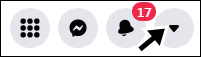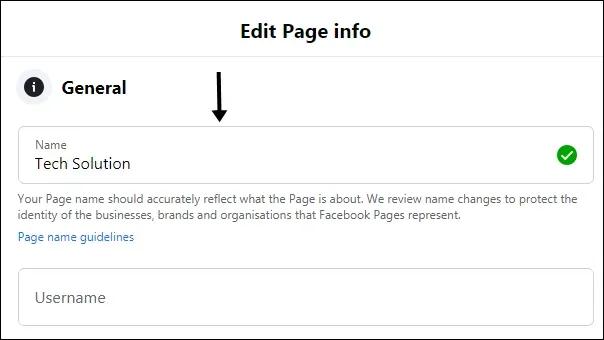Hey, guys, I'm back with another post, in which I'll explain how to change your name on Facebook.
Changing your name on Facebook is easy using either the default Facebook app or the Facebook lite app, so the question is how to do it. Read on to find out in detail how to do it.
Many of us use Facebook, a social media giant. You may use the app. If you are not using it, you can create an account on that app. The app is good for meeting random people.
However, I think there is no one who is not introduced to this app, even if he or she does not use it. Maybe they have seen it or heard about it before.
If you have an account on Facebook and have inadvertently written the name incorrectly, But you don't know how to change the name because you are new to Facebook, or maybe you have been using it for a long time, but you don't know how to do it. Reasons for changing the name
There may be many reasons for changing the name, so I have listed two reasons. You can tell me in the comments section why you are changing the name.
- Inadvertently written name.
- Business-related changes.
How To Change Your Name on Facebook
So, coming to this point, here are the steps to follow to change your name on the Facebook app. You can use this method on any device.1. Open the Facebook app.
2. Tap on the hamburger menu in the top right corner.
After tapping on the hamburger menu, you will be able to see various options.
3. Scroll down to the end of the page and tap on Settings and Privacy.
Options will drop from that, click on it.
4. Then click on settings.
5. Personal information.
6. Select name.
Then you will see a page with these details: name, middle name, and last name. Fill it out properly.
Make sure that you will not be able to change your name again within 60 days after changing it. If you change the name today, you will be able to change it after 60 days.
7. Tap on Review Changes, then choose the variant of the name you want.
8. Enter your Facebook password.
How Do I Change Username of a Facebook Account?
If you have a Facebook page or a profile, you probably have created a username for it. The username is part of your public profile and is a web address for your profile.
The username cannot be the same for everyone. This means that every profile has a different username. If you have a username, it will look like this: www.facebook.com/yourname. Here are the steps to change your username:1. In the top right corner, click on the drop-down icon.
2. Click on Settings and Privacy.
3. Click on Settings.

By clicking on the edit button at the end of the username bar, you can change or edit your username.
On mobile devices, you will not find these settings to change the username. If you’re using a mobile, you can do this to make it happen:
1. Open m.facebook.com in a Chrome browser.
2. Tap on the three dots and turn on desktop mode.
After this, you will be able to see the tablet version, but you will still not be able to find the desired settings.
3. From the URL bar of chrome, change m.facebook.com to www.facebook.com.
Once you have opened the desktop version of Facebook, you can follow the steps that are written above to change your username.
How To Change Name of Your FB Page or Business Page.
If you’re changing your business, starting a new venture, or switching, then you might want to change the name of your page, so here are the steps.1. Go to the Facebook website.
2. Then open your Facebook page.
3. From the sidebar, click on Edit page info.
4. Change the page name.